- English
- عربي
Help and support
Popular FAQs
Explore a range of guides, topics and commonly-asked questions to help you find what you're looking for.
Getting Started | SCB Product Intervention | Account Security | Account Closure
Simply log in to your My Account and head to the Funds tab and select Add Funds. Once you select the account you wish to fund, you’ll find a range of funding options to choose from.
Simply log in to your My Account and select the 'Funds' tab. Click on the 'Withdraw Funds' tab to find all withdrawal options.
You need to confirm the withdrawal request within one hour by clicking the "Accept Withdrawal" link embedded within the withdrawal confirmation email. If your account has 2 Factor Authentication (2FA) enabled, simply enter the code from your Authenticator app to confirm the withdrawal at Step 3.
We offer a wide range of funding options that are fee-free for traders in some countries. You can find all your funding and withdrawal options available for your country in your My Account.
If you're having trouble logging in to your MT4/5 platform and receiving one of the following error messages: Invalid Account, Authorization Failed, or No Connection, review these tips and known login issues:
- Your account details (account number and server) are incorrect
- Your password is incorrect
- The incorrect server has been selected (each account has its own server and no other server can be used to access the account)
- The account is archived
- Your platform isn't connected to the internet or you have a weak internet connection
- Your demo account has expired
- You need to reset your password
If none of the above helps to solve the problem, email support.ae@pepperstone.com with details of the issue and our team will be happy to assist.
Yes. Simply email us at support.ae@pepperstone.com or message us on Live Chat and we'll change the trading account type for you.
All you need to do is email support.ae@pepperstone.com with the trading account number you wish to restore. Please quote your full name, date of birth and the answer to your account security question.
MT4/5 demo accounts expire automatically after 60 days unless you have a live funded account and request us to set it to non-expiry for you. cTrader demo accounts will not expire if they are logged into at least once every 90 days.
Funding and withdrawals
Simply log in to your My Account and select the 'Funds' tab. Click on the 'Withdraw Funds' tab to find all withdrawal options.
You need to confirm the withdrawal request within one hour by clicking the "Accept Withdrawal" link embedded within the withdrawal confirmation email. If your account has 2 Factor Authentication (2FA) enabled, simply enter the code from your Authenticator app to confirm the withdrawal at Step 3.
Simply sign in to My Account and go to the 'Funds' tab. From here select the 'Transfer Funds' tab where you'll be able to transfer funds between your accounts.
.png)
Your withdrawal status is shown in the 'Funds' tab. Select 'History' and then 'Withdrawals' to see all withdrawals, the status, and a legend with explanations to guide you.
.png)
.png)
.png)
.png)
If you haven't yet confirmed your withdrawal request, you can cancel it by clicking Cancel Withdrawal found on your confirmation email.
You can also cancel an unconfirmed withdrawal in the secure client area. Go to the 'Withdrawal' section and select the 'History' tab. Unconfirmed withdrawals are automatically cancelled after one hour.
If you've confirmed your withdrawal you'll need to request us to cancel this withdrawal via live chat. As long as the withdrawal is in the 'Pending' stage this can be done without issue. However, if the withdrawal request was confirmed some time ago and is in the 'Processing' stage, it is sometimes not possible for it to be cancelled as the funds have already been sent to the payment provider to be processed. We’ll inform you if this is the case.
Simply log in to your secure client area and head to the Funds tab and select Add Funds. Once you select the account you wish to fund, you’ll find a range of funding options to choose from.
.png)
Managing my account
Simply log in to your secure client area and select the Demo tab in the Account section. Click on the blue plus symbol (+) to add a new demo account and choose your preferences.
.png)
.png)
We'll send you an email to confirm the new account details.
However, in your secure client area, you have the option to open an additional live trading account in your preferred currency.
All you need to do is go to the Account section in your secure client area, click on the pen symbol above the account and enter the new name under the Change Nickname tab.
It's not possible to change the trading account name which is displayed on the MT4, MT5, cTrader, TradingView and Pepperstone, as this is for administrative purposes only.
.png)
.png)
Simply log in to your secure client area and select the Live tab in the Account section. Click on the blue plus symbol (+) to add a new account and choose your preferences.
.png)
.png)
We'll send you an email to confirm the new account details.
To reset your trading account password, log into My Account. Click on the pen symbol located to the right of your trading account number and select Change Trading Account Password. Here you'll be able to create a new password.
Your new password must contain:
- One capital letter
- One number
- One of these special characters: !$%&_-@
- At least 8 characters
We'll then send you an email asking you to confirm this change.
.png)
.png)
If you're having trouble logging in to your MT4/5 platform and receiving one of the following error messages: Invalid Account, Authorization Failed, or No Connection, review these tips and known login issues:
- Your account details (account number and server) are incorrect
- Your password is incorrect
- The incorrect server has been selected (each account has its own server and no other server can be used to access the account)
- The account is archived
- Your platform isn't connected to the internet or you have a weak internet connection
- Your demo account has expired
- You need to reset your password
If none of the above helps to solve the problem, email support.ae@pepperstone.com with details of the issue and our team will be happy to assist.
Opening an account
Our EDGE Razor and EDGE Standard accounts are connected to some of the world’s largest liquidity providers to fill orders. Our Razor account offers access to raw spreads from 0.0 pips with a commission charge applied. Our Razor account is popular with scalpers and for clients looking to run Expert Advisors.
Our standard account has a 1 pip mark up on the raw spread with no commissions charged. This account is popular for those wanting a simple account. It's perfect for beginners who prefer having the commission built into the spread.
For more information, see trading accounts.
You can find your trading account number and the account server under the Account tab in your secure client area.
Please see the image example provided.
.png)
All platforms are available to download and use from the Downloads tab of My Account.
.png)
Please note that alternatively you can always use the web version.
If you trade on a Razor account, you'll pay a commission on each FX trade. For MT4/5, these commissions are based on your chosen account currency and the lot size of your trade. Trading commissions for Razor accounts on the MT4 and MT5 platform are listed here.
Keep in mind that cTrader commissions are calculated as 6 USD roundtrip fixed per unit, TradingView commissions are calculated as 7 USD roundtrip fixed per unit. If your trading account is not USD, it will be converted at spot rate in your account currency. Commissions on trades lower than 1 lot will be proportionally adjusted.
We don't charge commissions on FX trades made on our Standard account, there's a 1 pip markup on FX pairs.
For single stock equities CFDs we charge a commission which is dependent on the market traded ,these are listed here.
No. We do not charge any account keeping or inactivity fees.
As part of our Pepperstone Partners program, we offer MAM and PAMM to qualified and experienced fund managers with relevant licences or industry experience. To find out more about our partners program benefits or enquire about MAM/PAMM software, visit pepperstonepartners.com.
New to trading
A pip is a unit of measurement used to convey the change in value of a currency pair. For FX pairs with 5 decimal places, a pip is the 4th decimal place, and for pairs with 3 decimal places it is the 2nd. You can calculate the value of a pip using the pip calculator in My Account.
Tip: A pip is always the second last number on any instrument.
What is Forex Leverage?
Leverage is the ability to control a large amount of money in the forex markets.
We offer leverage of up to 30:1 for forex in ASIC and our DFSA jurisdiction. This means for every $1 that you have in your trading account, you can trade $30 under ASIC and DFSA in the forex markets.
Leverage can exponentially increase your profits as well as your losses so it's crucial that traders take care when using leverage. The larger your position size, the larger your pip value will be and therefore, the greater the impact on your profit/loss (P/L).
What is Forex Margin?
Margin means the amount of money that you need to deposit into your Account to enter into or maintain a contract with us under the Agreements.
Margin requirements are expressed as a percentage of the full amount i.e. 0.5%, 2%, 1%. You can use this percentage to calculate your maximum leverage in your trading account.
The leverage ratio differs depending on regulation and what instruments and asset class you trade. Forex tends to have a higher leverage ratio, while cryptocurrency trading is generally much lower.
Here's how your margin requirement relates to the maximum leverage applicable on a range of instruments.
MARGIN REQUIREMENT | MAXIMUM LEVERAGE |
|---|---|
5.00% | 20:1 |
3.00% | 30:1 |
2.00% | 50:1 |
1.00% | 100:1 |
0.50% | 200:1 |
0.25% | 400:1 |
Your Stop Loss or Take Profit may have been triggered. If you no longer have enough equity in your account to support the trade's margin requirements, the automated stop-out system will start to close out your trades. If you are using an Expert Advisor, it may have sent an order to close your trade.
Yes. All orders can have a Stop Loss or Take Profit set when placing the trade to reduce risk or lock in a profit at a certain price point. You can also set or modify these after placing the trade. Once triggered, market orders are sent to close your trade at the next best available price.
This could be for a number of reasons. The market may be closed, or you may be logged in using your investor password which doesn't allow trading. Try also checking your internet connection and that you haven't been logged out of your account. If you're still experiencing issues, talk to us on Live Chat and we can close the positions for you.
Yes. We offer Buy and Sell Stop and Limit orders, which trigger market orders at the next best available price.
Platforms and tools
If you have a live account and have deposited 500 USD or more, contact your Account Manager or email support.ae@pepperstone.com and we'll be happy to provide you with access to our Smart Trader tools to assist with your trading.
In order to retrieve your journal logs in MT4/5, simply go to File > Open Data Folder, and then open the folder labelled Logs.
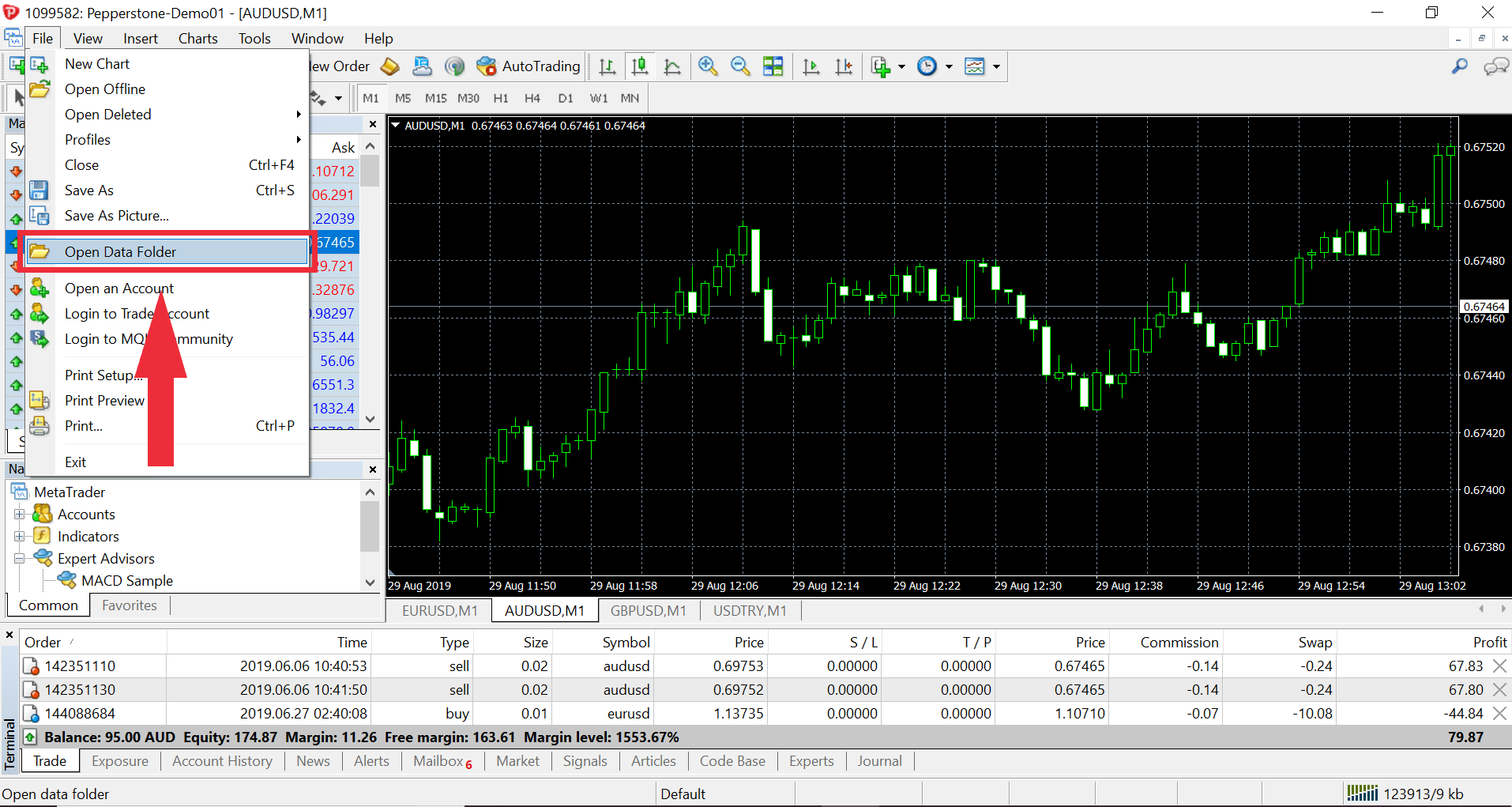
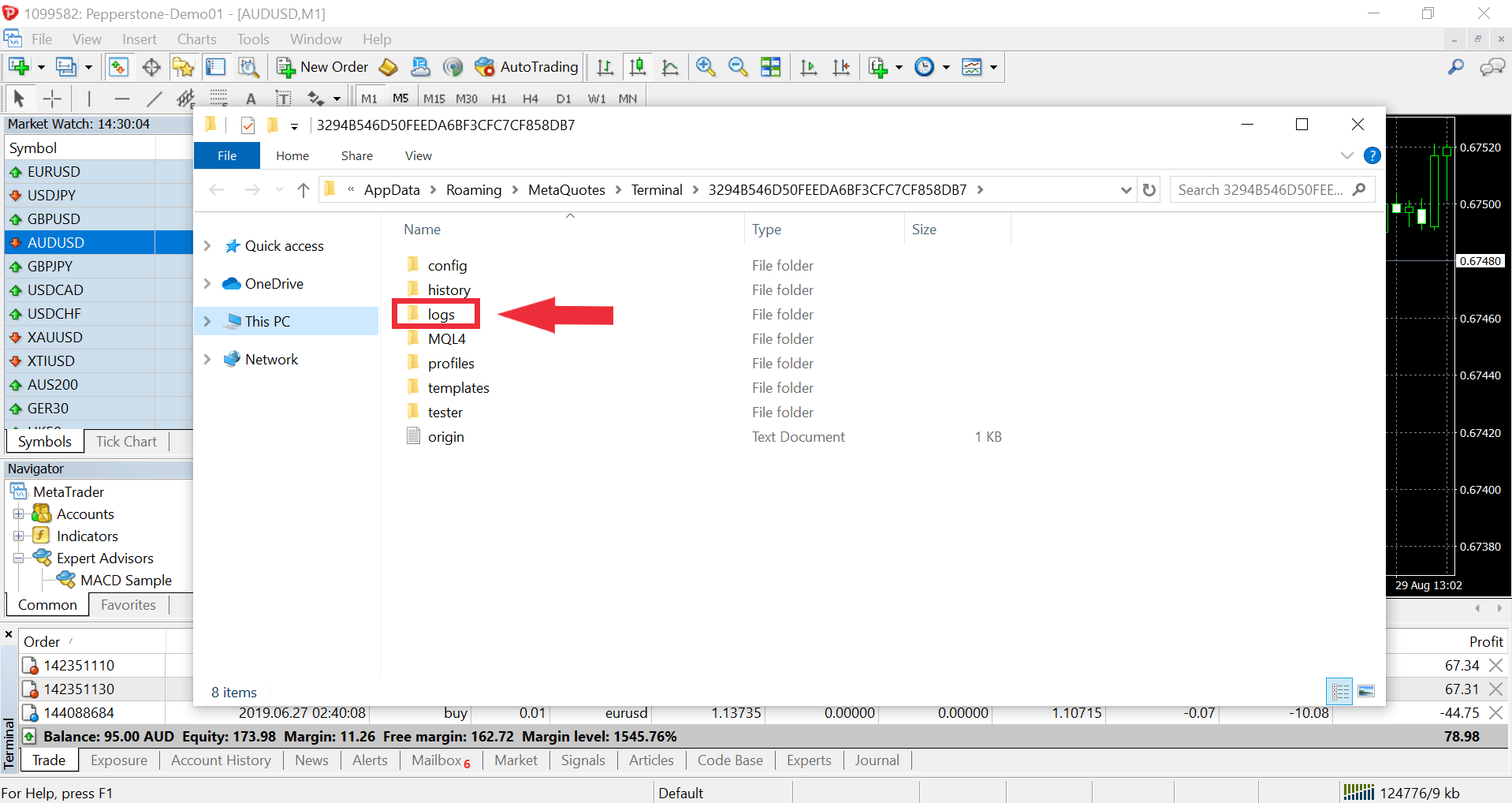
To retrieve the journal logs in cTrader, simply click on the Journal tab and then select the Show In Folder button. The folder containing your log files will then appear.
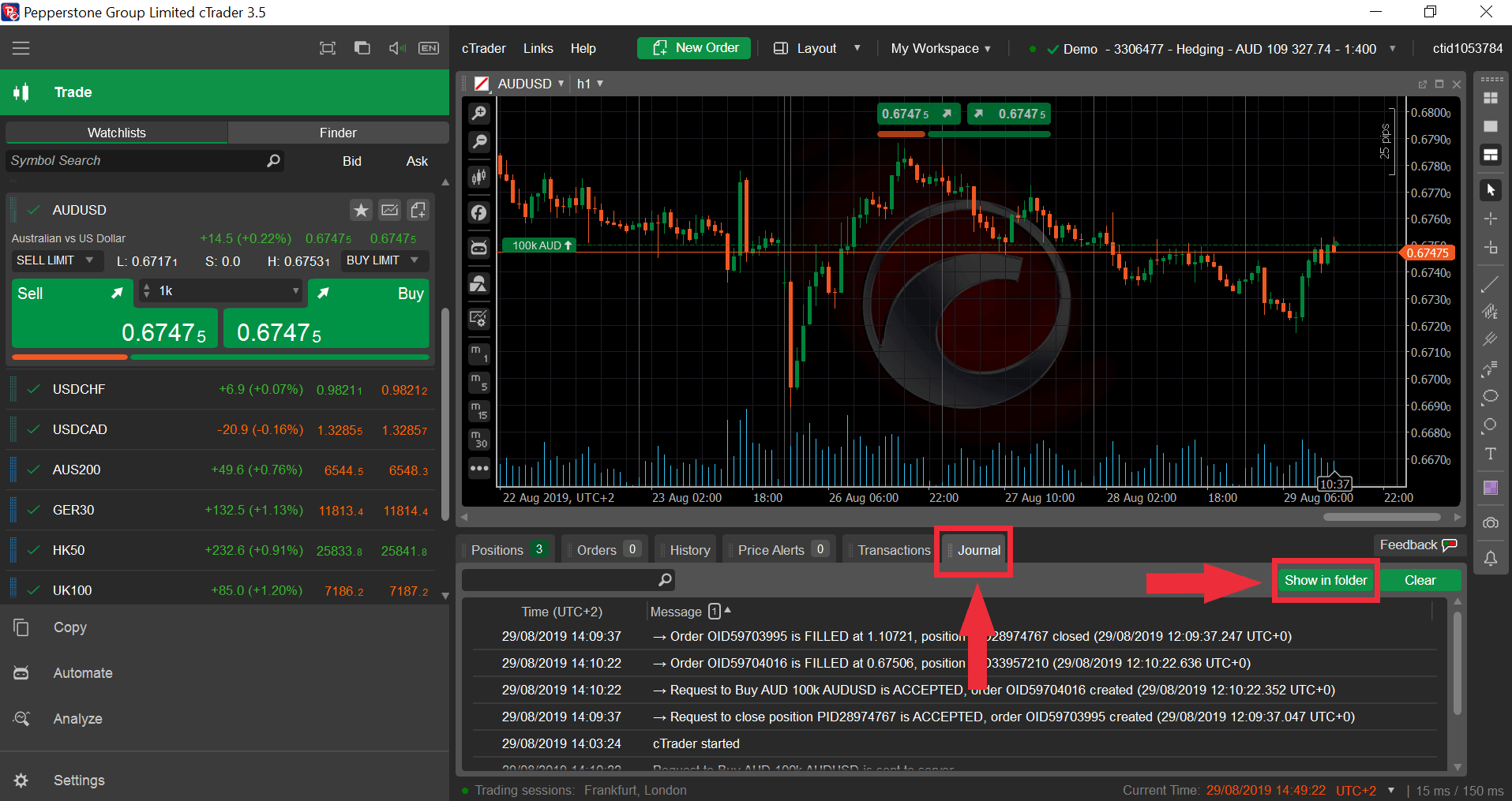
Simply right click on any pair in the 'Market Watch' window of your MT4/5 platform, and click 'Show All'. This will enable all symbols on your platform, and you can scroll through the symbols to find the pair you wish to trade.
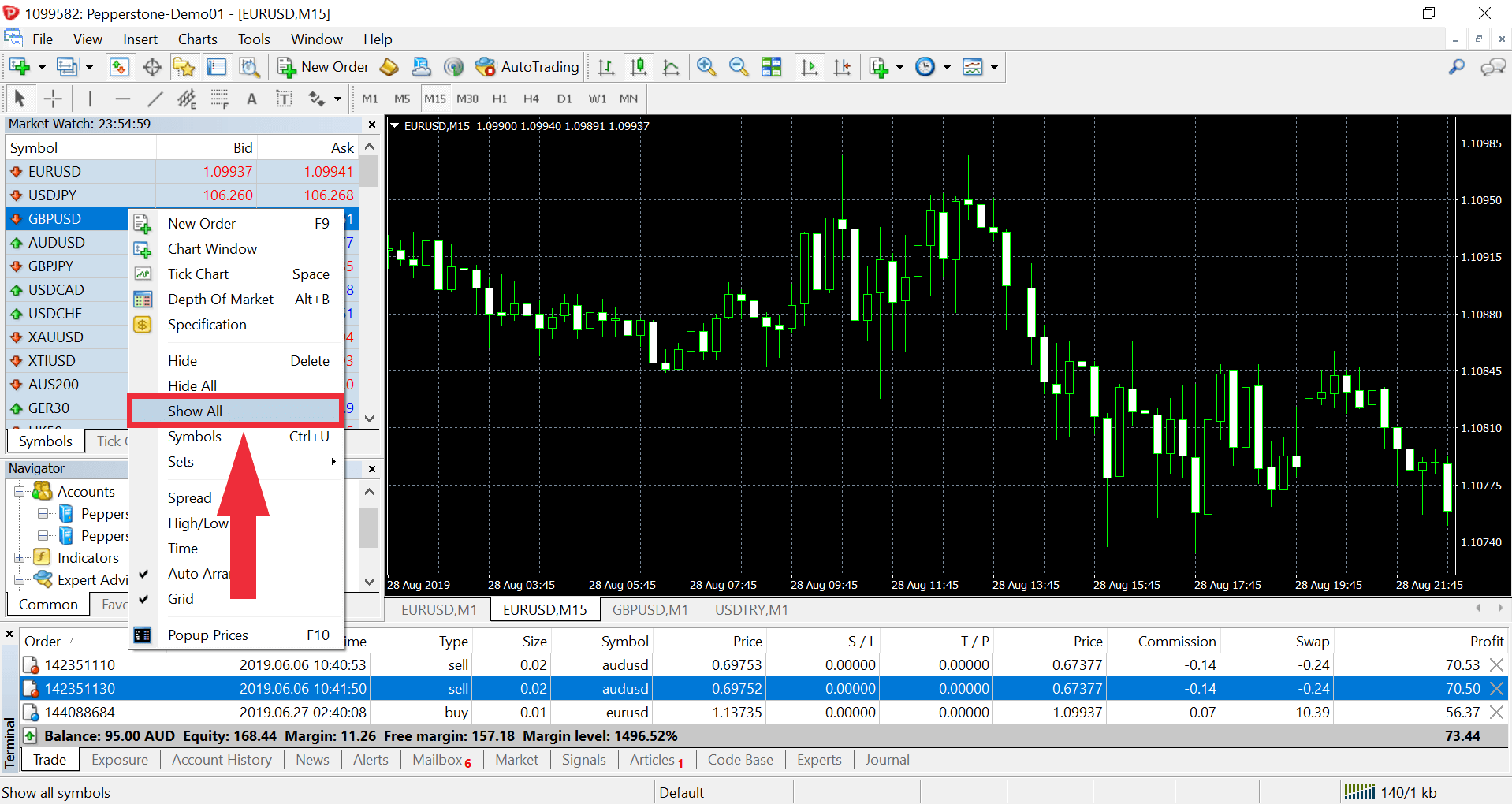
Alternatively, you can right click on any pair in the 'Market Watch' window, select 'Symbols', and then locate the instrument you wish to trade from within the instrument folders. Simply select the pair and then click 'Show'.
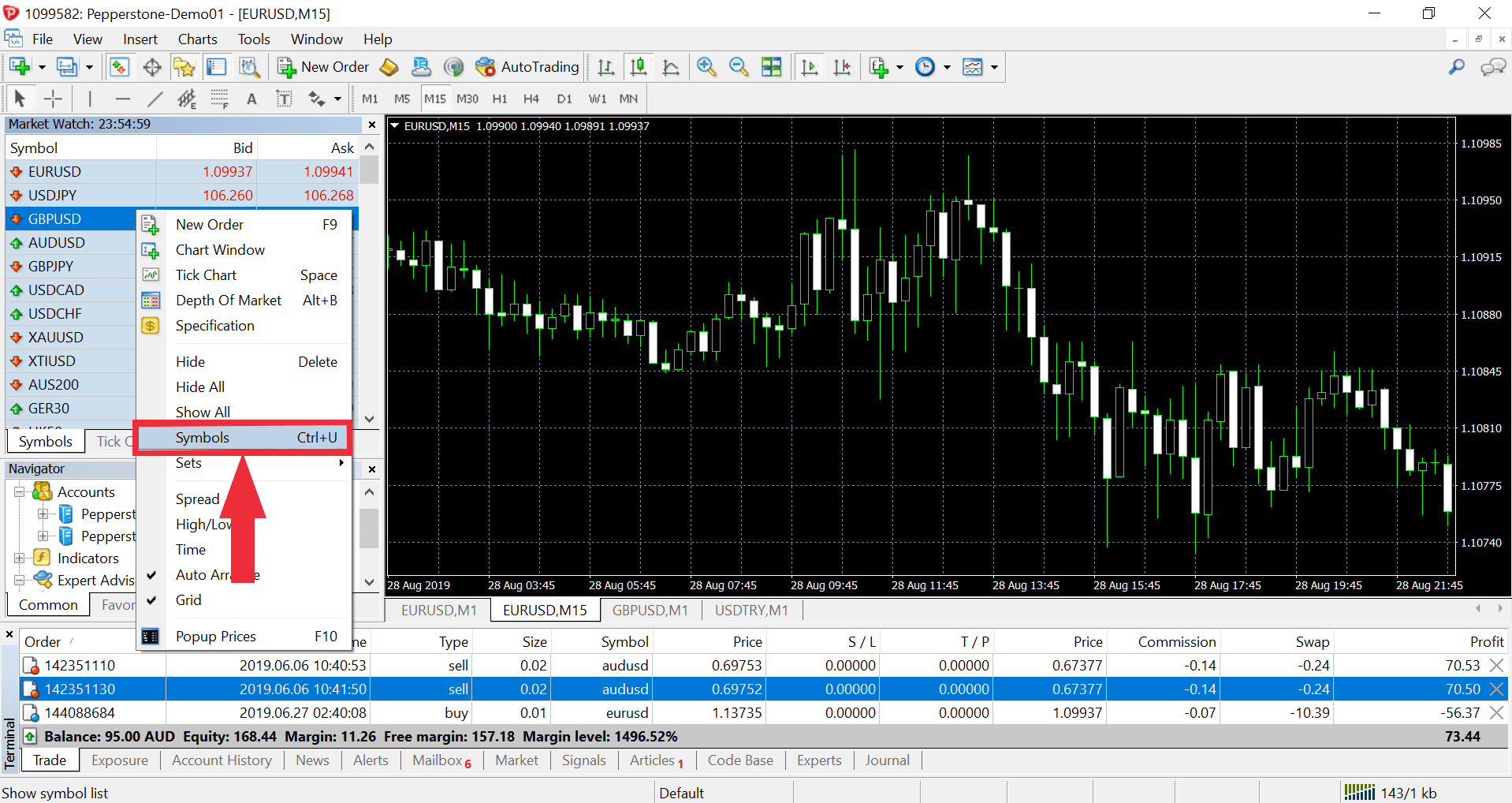
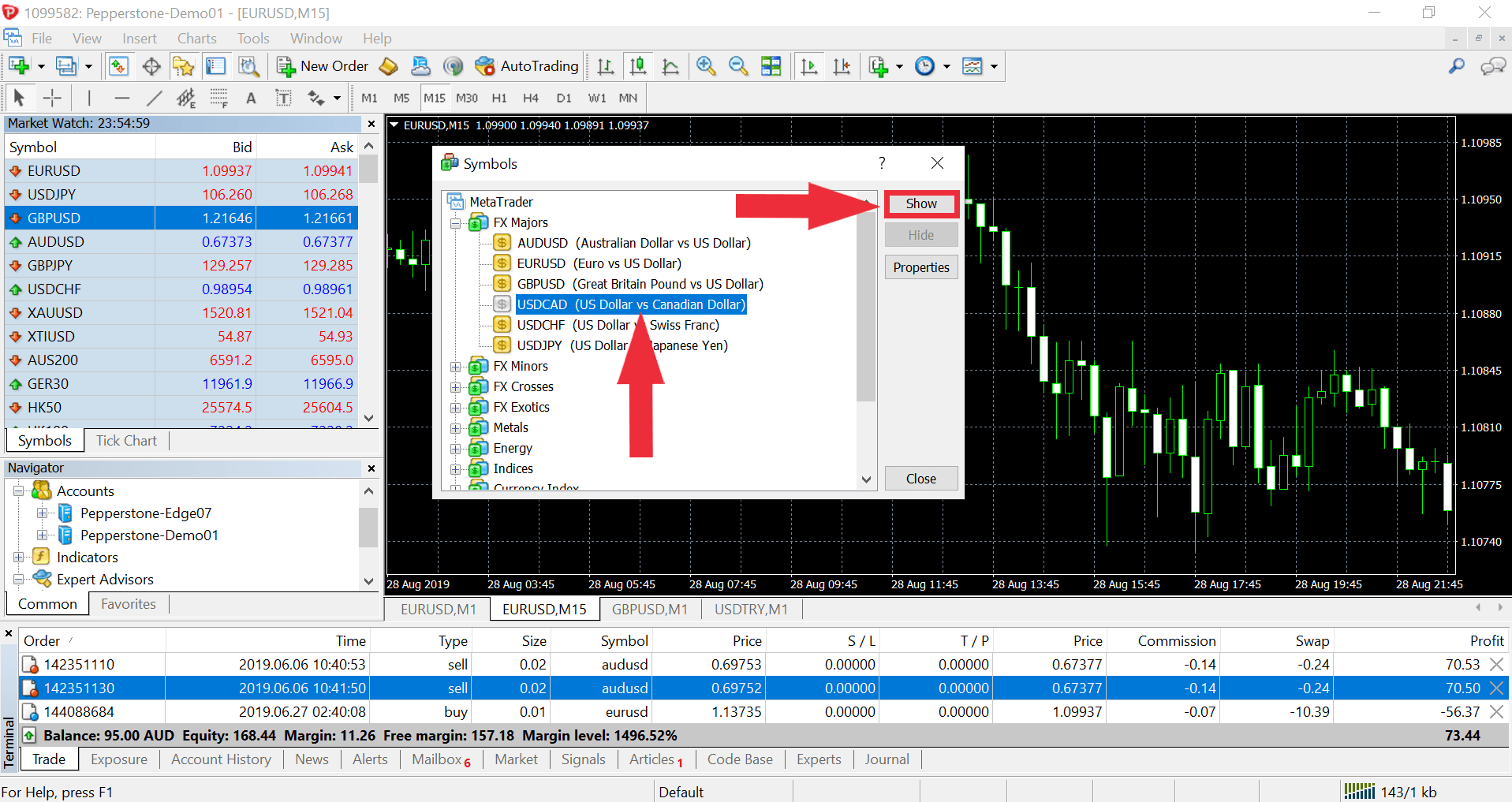
On cTrader, go to 'Finder' under the 'Trade' tab. Click on an instrument type to view the available pairs. You can also search for the pair in the 'Symbols' search bar.
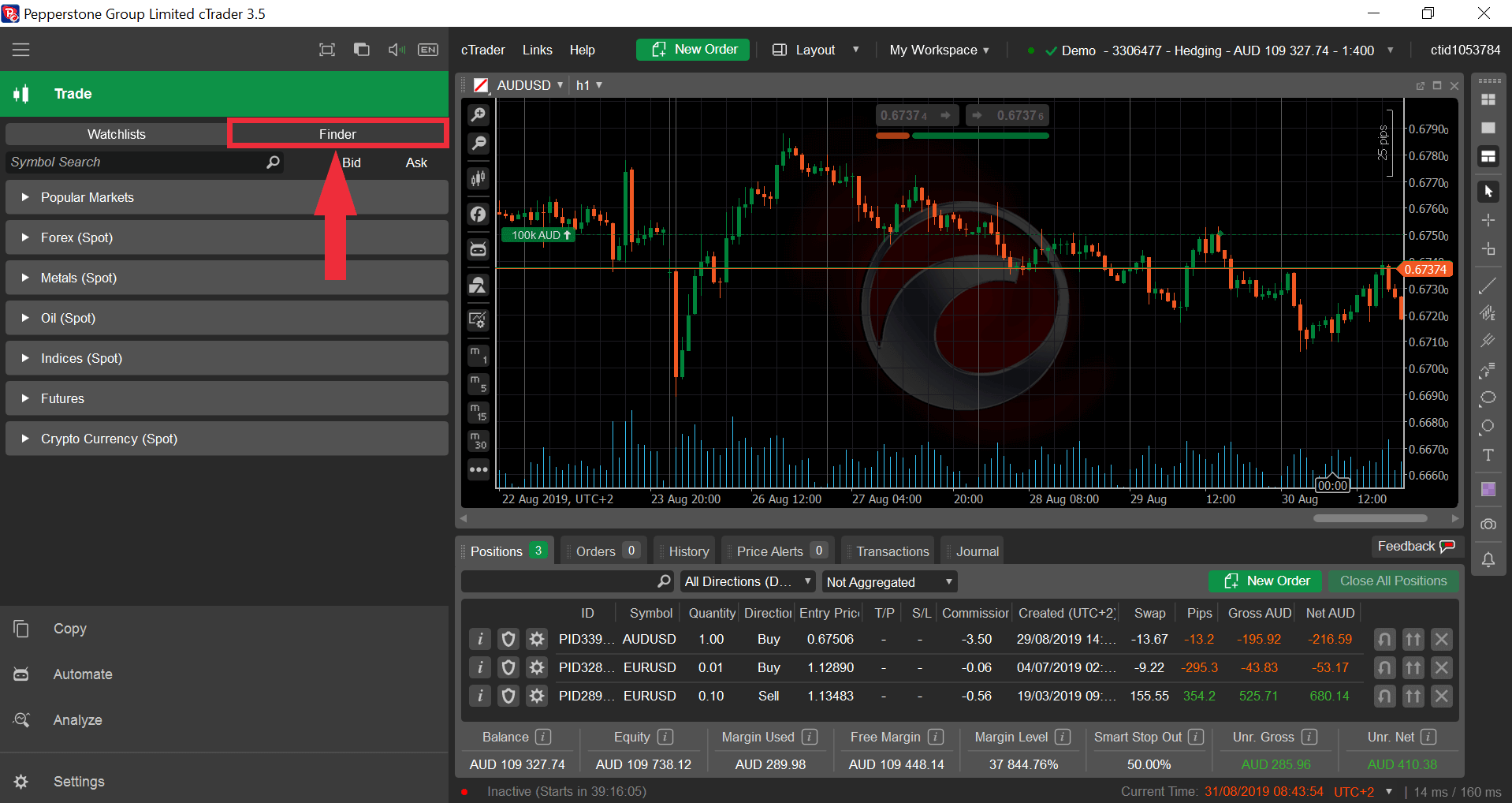
To login to your MT4/5 account on your computer, please try the following:
In MT4/5, go to File > Login to Trade Account
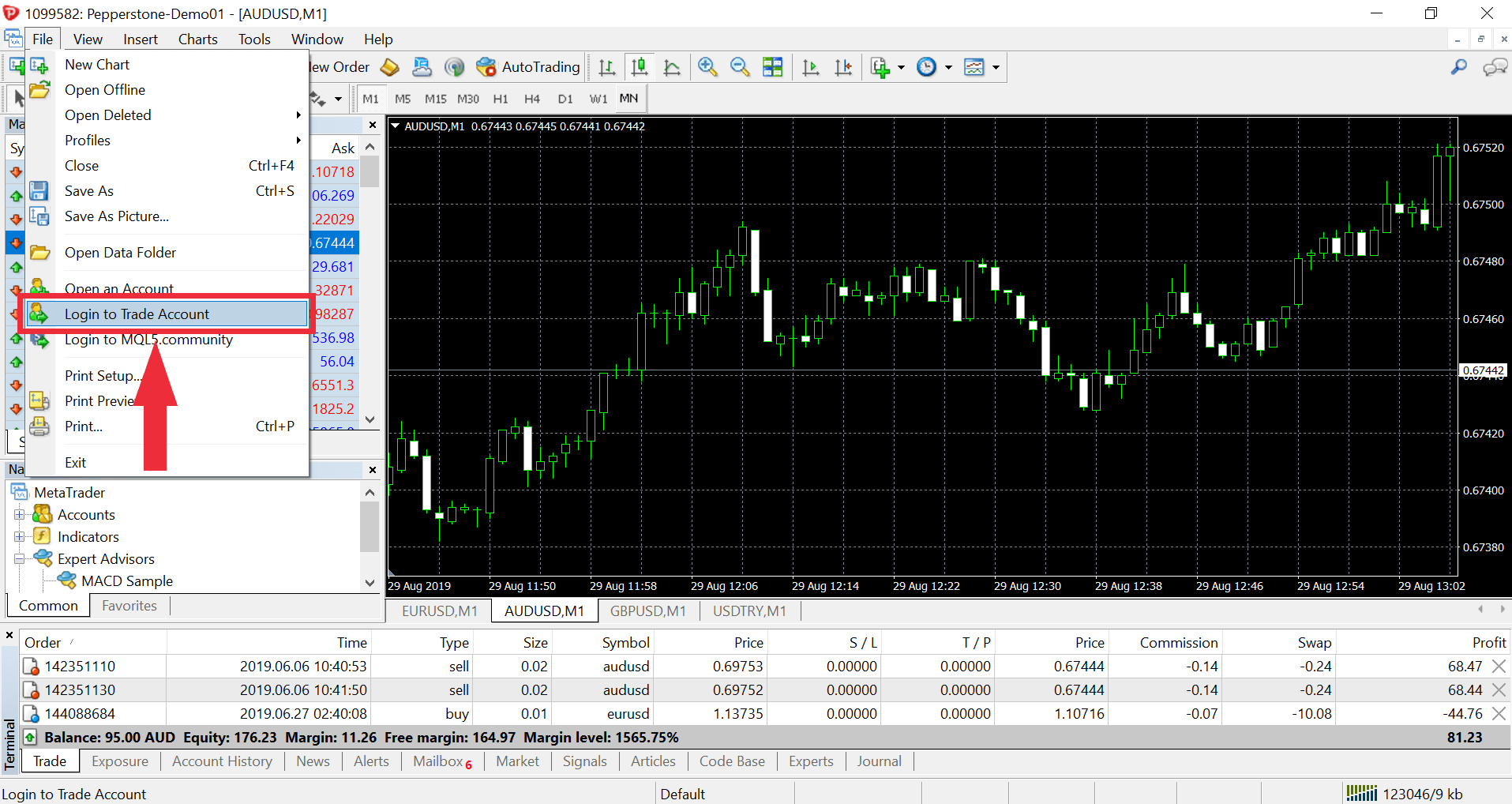
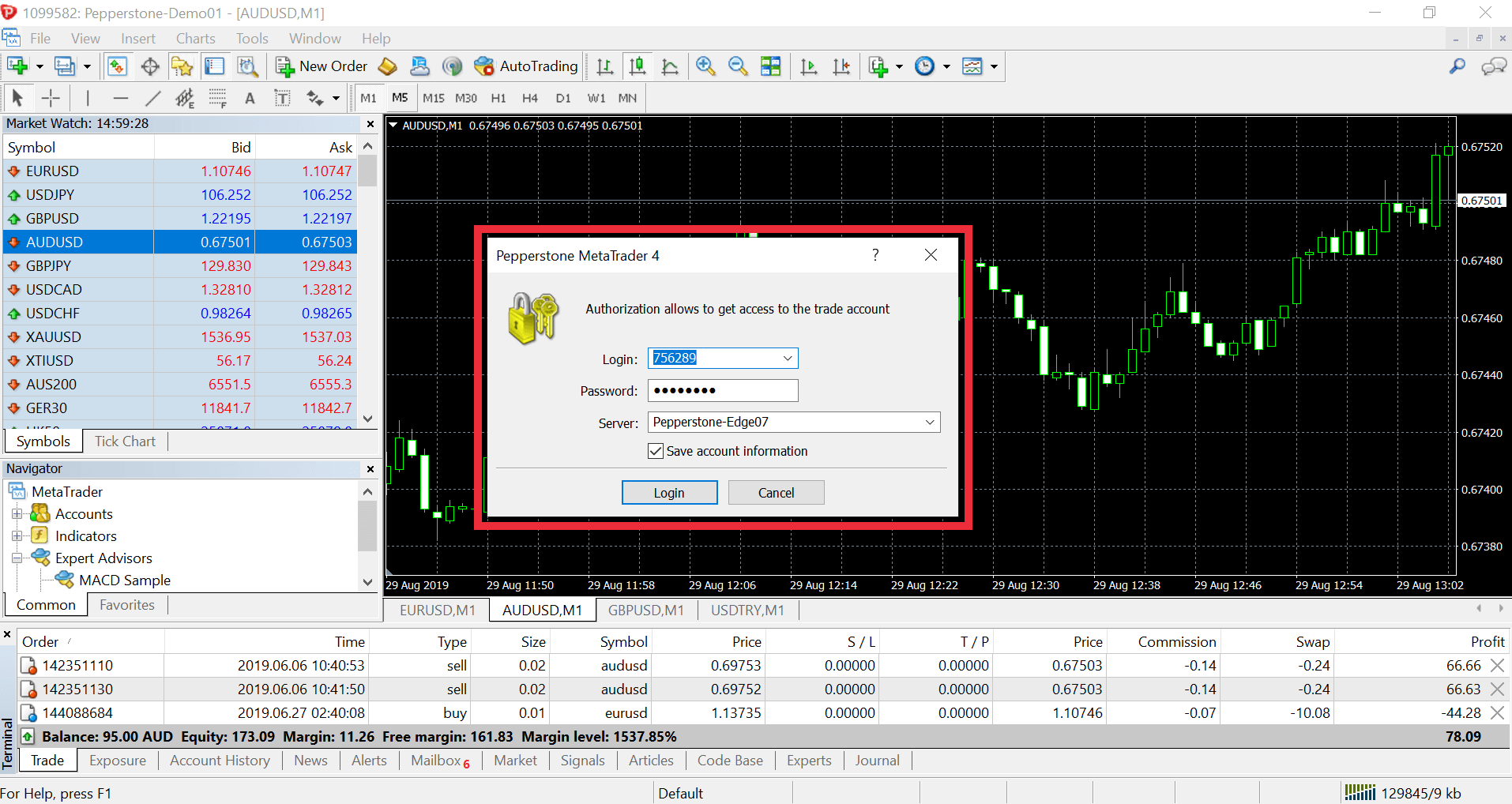
Enter your trading account number and associated account password
Either select the appropriate server from the drop-down menu in the server field or type exactly with your keyboard: edgeXX.pepperstone.com
Replace the XX in the server URL above with the number of your server. For example, if your trading account is 333000, the server will be Edge03, so use 03 in place of XX for the full server URL.
You'll have access to a range of calculators in your secure client area. Go to 'Trading Tools' and select the 'Calculators' tab.
To log in to your cTrader account you’ll need to use your cTrader ID or email and the associated password that you created for this account. Do not use your cTrader account number to login.
If you need to reset your cTrader ID password, please reset it here.
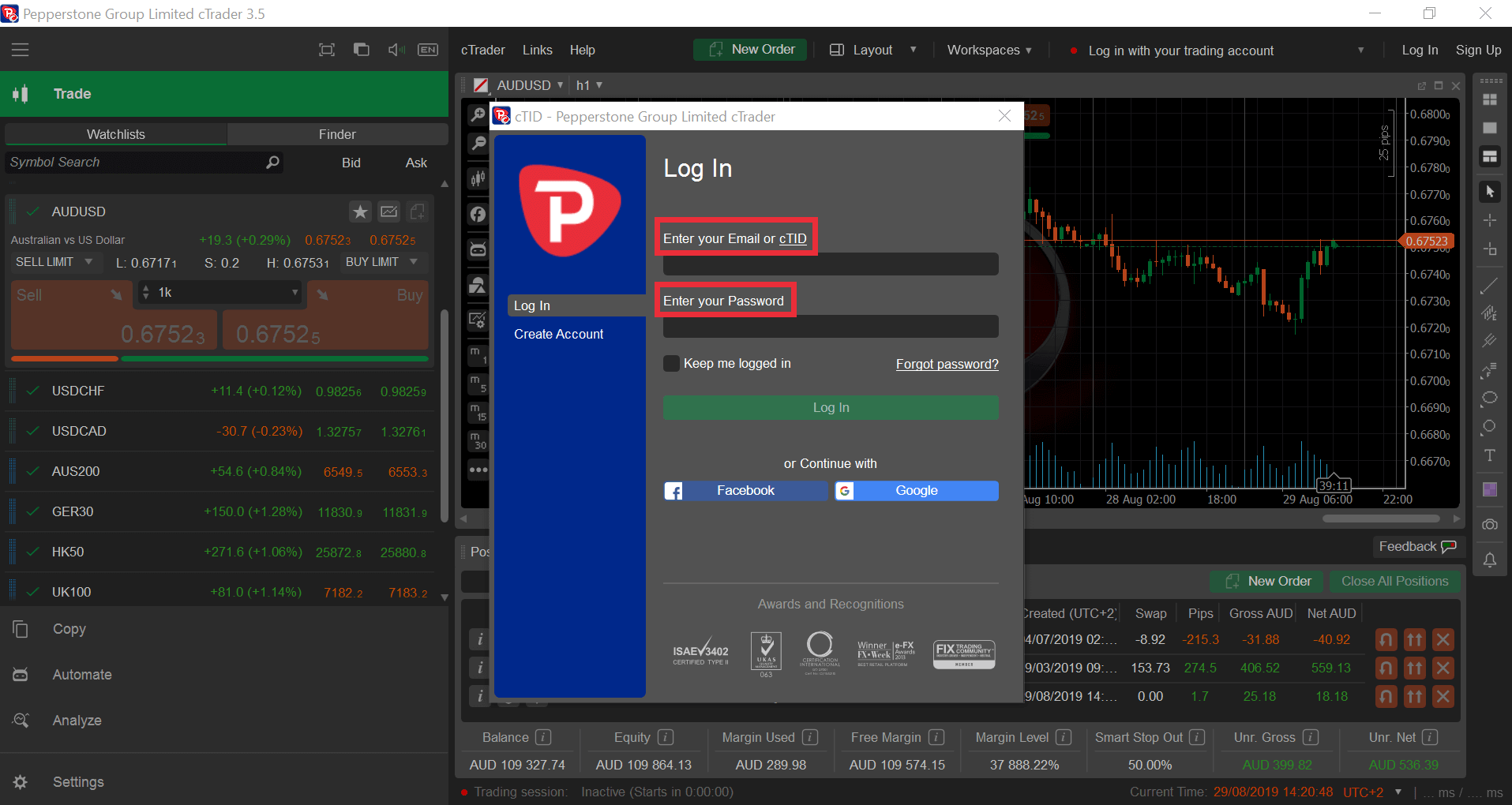
Once logged in, all accounts linked to your cTrader ID will be available for you to use and switch between.
Understanding trading conditions
Yes, we proactively monitor our exposure, hedging internally when we can but also using multiple external providers to hedge with when the market risk goes beyond certain limits.
This model allows our clients to enjoy seamless execution speeds, as orders being matched internally will result in extremely fast execution, with low levels of slippage regardless of the trading session or time of day.
More information about our hedging policies can be found in our Product Disclosure Statement (PDS).
If you trade and hold a position in one of our index CFDs or share CFDs past the ex-dividend date of the individual share, or of one of the shares that make up the index, we'll make a cash adjustment to your account to reflect the dividend payment.
If you're long index or share CFDs, we'll credit your account. If you're short, we'll debit your account. The rate of the dividend and the subsequent cash adjustment will reflect underlying market conditions, as well as the value of any withholding tax amounts on the stock. For this reason, the cash adjustment may not be the same as the exact value of the dividend itself.
It's important to remember that while we reflect the payment of dividends via a cash adjustment on your account, you won't own the underlying share or index that you're trading and so you're not entitled to receive the exact value of the dividend on the ex-dividend date.
We don’t take advantage of corporate actions for profit purposes, and we’ll always pass on adjustments made by our liquidity providers to you. Corporate actions include consolidations, rights issues, takeovers, stock splits and share distributions.
Negative balance protection
In a fast moving market, it's possible that your account may go into a negative balance. If your account does fall into a negative balance, retail clients are provided with negative balance protection and we will return the balance to zero as soon as possible. Please note, negative balance protection does not apply to any client classified as Professional or ‘Pepperstone Pro’.
50% Margin Close-Out Level
An automatic stop out will occur for retail clients when account equity falls below 50% of the margin required for open positions.
This percentage is constantly calculated and updated on your platform. It’s called 'margin level'. If your equity (balance minus open profit/loss) falls below 50% of the margin required to maintain the open position(s), they’ll be automatically closed. This is calculated as follows:
- Margin level (equity / margin) = < 90% (margin call warning)
- Margin level (equity / margin) = < 50% (stop out) for Retail Clients on MT4 and MT5
- Margin level (equity / margin) = < 50% (stop out) for Professional Clients and Retail Clients on cTrader
- Margin level (equity / margin) = < 20% (stop out) for Professional Clients trading on MT4 and MT5
Stop Loss and Take Profit orders set a price point where if the selected price is met or exceeded in the market Bid or Ask price, a market order will be sent to close your trade. In this way, a Stop Loss or Take Profit price is simply a trigger level for a market order. This means that in a fast-moving market or after price gaps occur it is possible the price you receive on exiting the trade is different from what you have set.
You may receive a price that positively or negatively impacts your trade, and this is known as 'slippage'. It's an inherent aspect of trading, as the market order that's sent to close your trade will be executed at the next best available price or the fair market value.
Contracts for difference (CFDs) have become a popular instrument for trading single stocks. However, traders sometimes encounter situations where certain stocks can only be bought and not shorted. Here we explain the reasons behind this phenomenon, exploring both practical and regulatory constraints that limit the ability to short CFDs on specific stocks.
Constraints on shorting single CFD stocks
Lack of short interest
In order for a liquidity provider to allow shorts, they must have enough liquidity in the specific stock to borrow, sell at market and facilitate the short. Where this option is not available, a broker will move an instrument to ‘long only’ and disable short selling.
Regulatory restrictions
Governments and financial authorities may impose restrictions on short selling to maintain market integrity, protect investors, and ensure the smooth functioning of financial markets.
Example: regulatory measures during the COVID-19 Era
Amid the economic uncertainties caused by the COVID-19 pandemic, several countries implemented temporary restrictions on short selling. For instance, the European Securities and Markets Authority (ESMA) imposed a ban on short selling in certain European markets to prevent potential market abuse and disorderly trading conditions. This move was aimed at stabilising financial markets during a period of heightened volatility.
Market liquidity and operational constraints
In some cases, stocks may be restricted from shorting due to liquidity concerns or other limitations. Illiquid markets can pose challenges for short sellers, as it may be difficult to find counterparties willing to lend the shares needed for short positions.
Example: Illiquidity in specific stocks
Imagine a scenario where a relatively small-cap stock experiences low trading volumes. In such cases, brokers may hesitate to enable short selling due to the limited availability of shares for borrowing. This precautionary measure is taken to avoid creating a situation where the demand for borrowed shares significantly outweighs the available supply, potentially leading to extreme market volatility.
Traders navigating the complexities of the financial markets must be aware of these potential constraints, to make informed decisions and adapt their strategies accordingly. As the financial landscape continues to evolve, staying abreast of market dynamics and regulatory developments is crucial for successfully navigating the world of CFD trading.
What does it mean when the ‘sell’ option is greyed out on MT5?
When a stock is long only, the sell option on a deal ticket will be greyed out. The long/buy option will be the only one you can select.
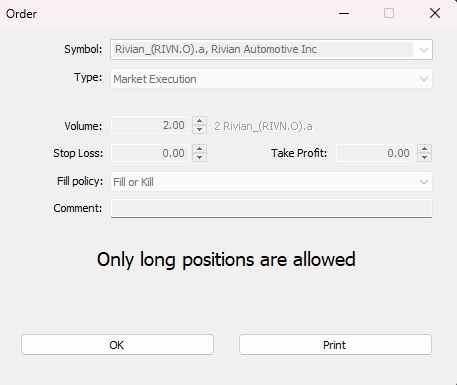
How can I determine if an instrument is on long only?
Under the instrument specifications on MT5/cTrader you will see ‘long only’, as shown on the image below.
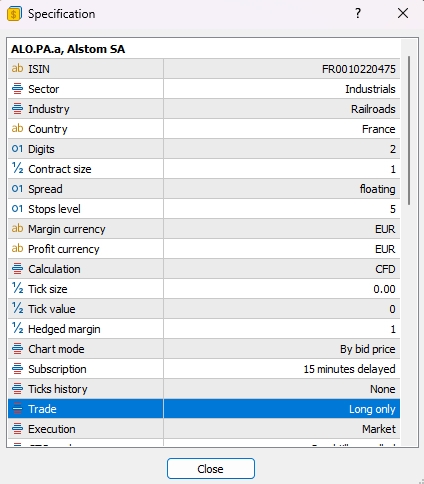
TradingView
TradingView is a web based social network for trader’s allowing them to interact and share trading ideas as well analyse and trade directly from TradingView’s advanced charting capabilities. You can learn more about how to use the TradingView platform here.
You can follow the steps below or view our step by step video guide.
Follow the steps in our guide to connect your TradingView and Pepperstone accounts.
Please click the 3-dot button on the bottom right of the Trading Panel, find Peppertsone and start the connection.
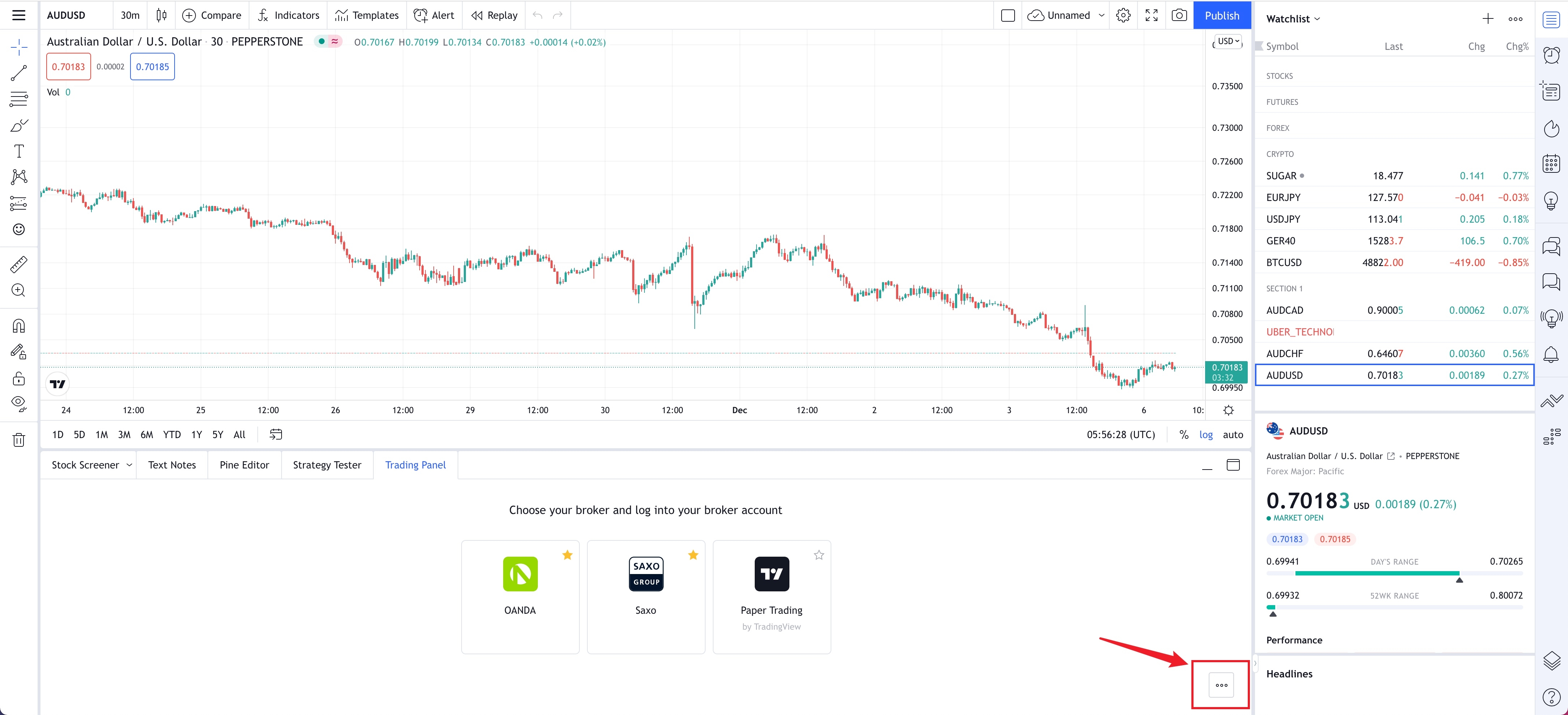
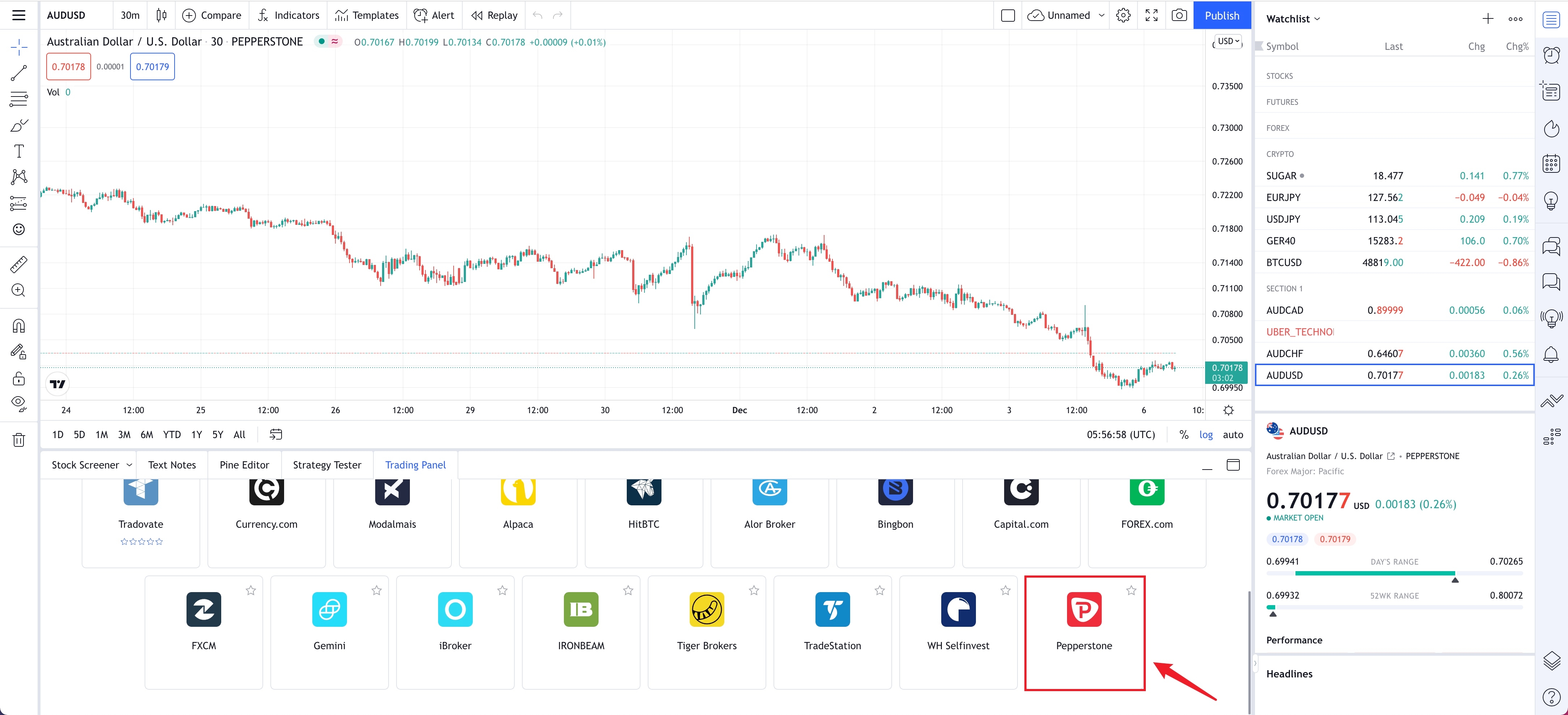
To disconnect your Pepperstone account in Tradingview navigate to Trading Panel > Click the Pepperstone logo > Click “Log Out Pepperstone"
Signing up to TradingView is Free! As Pepperstones TradingView accounts are Razor accounts some fees and charges are applicable. See here for further details.
We're here to help
Pepperstone's Customer Support is available 24 hours on weekdays and 18 hours on weekends.
Our advisors are only an email, call or message away from assisting you on your trading journey.
Ready to trade?
It's quick and easy to get started. Apply in minutes with our simple application process.