Margin trading products are complex instruments and come with a high risk of losing money rapidly due to leverage. 88% of retail investor accounts lose money when trading on margin with this provider. You should consider whether you understand how margin trading works and whether you can afford to take the high risk of losing your money.
- English
Help and support
Popular FAQs
Simply log in to your My Account and head to the Funds tab and select Add Funds. Once you select the account you wish to fund, you’ll find a range of funding options to choose from.
Simply log in to your My Account and select the 'Funds' tab. Click on the 'Withdraw Funds' tab to find all withdrawal options.
You need to confirm the withdrawal request within one hour by clicking the "Accept Withdrawal" link embedded within the withdrawal confirmation email. If your account has 2 Factor Authentication (2FA) enabled, simply enter the code from your Authenticator app to confirm the withdrawal at Step 3.
We offer a wide range of funding options that are fee-free for traders in some countries. You can find all your funding and withdrawal options available for your country in your My Account.
If you're having trouble logging in and receiving one of the following error messages: Invalid Account, Authorization Failed, or No Connection, review these tips and known login issues:
- Your account details (account number and server) are incorrect
- Your password is incorrect
- The incorrect server has been selected (each account has its own server and no other server can be used to access the account)
- The account is archived
- Your platform isn't connected to the internet or you have a weak internet connection
- Your demo account has expired
- You need to reset your password
If none of the above helps to solve the problem, email support@pepperstone.com with details of the issue and our team will be happy to assist.
Yes. Simply email us at support@pepperstone.com or message us on Live Chat and we'll change the trading account type for you.
All you need to do is email support@pepperstone.com with the trading account number you wish to restore. Please be advised that in some cases we might not be able to reactivate an account.
MT4/5 demo accounts expire automatically after 60 days unless you have a live funded account and request us to set it to non-expiry for you. cTrader demo accounts will not expire if they are logged into at least once every 90 days.
Funding and withdrawals
Simply log in to your My Account and select the 'Funds' tab. Click on the 'Withdraw Funds' tab to find all withdrawal options.
You need to confirm the withdrawal request within one hour by clicking the "Accept Withdrawal" link embedded within the withdrawal confirmation email. If your account has 2 Factor Authentication (2FA) enabled, simply enter the code from your Authenticator app to confirm the withdrawal at Step 3.
To internally transfer funds between your trading accounts, you can do this through My Account on our website. From the navigation panel on the left of the page, choose 'Funds', then click on the 'Transfer Funds' tab on the right hand side.
This is an instant process and will be reflected into the balance as soon as it is completed. Please note that amounts below 0.99 units of currency cannot be transferred between accounts.
Login to My Account
Click in 'Funds' from the left hand side, click on the 'History' tab on the right hand side, then choose 'Withdrawals' and you may locate the Order Number there and you can see the STATUS.
Login to My Account
Deposit Order Number can be found under 'Funds' from the left hand side, click on the 'History' tab on the right hand side, then choose 'Deposits' and you may locate the Order Number there and you can see the STATUS.
If you haven't yet confirmed your withdrawal request, you can cancel it by clicking Cancel Withdrawal found on your confirmation email.
You can also cancel an unconfirmed withdrawal in the secure client area. Go to the 'Withdrawal' section and select the 'History' tab. Unconfirmed withdrawals are automatically cancelled after one hour.
If you've confirmed your withdrawal you'll need to request us to cancel this withdrawal via live chat. As long as the withdrawal is in the 'Pending' stage this can be done without issue. However, if the withdrawal request was confirmed some time ago and is in the 'Processing' stage, it is sometimes not possible for it to be cancelled as the funds have already been sent to the payment provider to be processed. We’ll inform you if this is the case.
Simply log in to your My Account and head to the Funds tab and select Add Funds. Once you select the account you wish to fund, you’ll find a range of funding options to choose from.
Managing my account
To request an additional demo trading account, please login in My Account and click on 'Account’: on the right hand side make sure ‘DEMO’ is selected at the top, then click on the blue plus icon to ‘Request an Account’. Enter the account type and platform, leverage (flexible leverage accounts only), account currency and your desired level of funds. Then, create your password and click 'Submit.'
However, in your secure client area, you have the option to open an additional live trading account in your preferred currency.
All you need to do is go to the Account section in My Account, click on the pen symbol above the account and enter the new name under the Change Nickname tab. It's not possible to change the trading account name which is displayed, as this is for administrative purposes only.
Simply log in to your secure client area and select the Live tab in the Account section. Click on the blue plus symbol (+) to add a new account and choose your preferences.
.png)
.png)
We'll send you an email to confirm the new account details.
To reset your trading account password, please login to My Account. Once logged in, you will notice a cog wheel symbol in the top right corner of your trading account. Click on the cog wheel and then select 'Send Reset Password Email' and you will be sent a password reset link to your email.
A guide on how to reset your trading account password can be found here: https://www.youtube.com/watch?v=dPihtNWqNsc
Once you click on the link contained in the password reset email and login to your client area, please ensure that the password you set has:
- A minimum of 8 characters, maximum of 15 characters
- 1 uppercase letter
- 1 number
- At least 1 of the following special characters: !$%&_-@
An example password would be: Atrepo1@
To reset your trading account password while you have 2FA enabled - you will notice a cogwheel symbol in the top right corner of your trading account number box. Click on the cogwheel and then select "Change trading account password" and follow the above guide to correctly set a new password, then insert the 2FA code and click Submit.
If you're having trouble logging in and receiving one of the following error messages: Invalid Account, Authorization Failed, or No Connection, review these tips and known login issues:
- Your account details (account number and server) are incorrect
- Your password is incorrect
- The incorrect server has been selected (each account has its own server and no other server can be used to access the account)
- The account is archived
- Your platform isn't connected to the internet or you have a weak internet connection
- Your demo account has expired
- You need to reset your password
If none of the above helps to solve the problem, email support@pepperstone.com with details of the issue and our team will be happy to assist.
Opening an account
Our EDGE Razor and EDGE Standard accounts are connected to some of the world’s largest liquidity providers to fill orders. Our Razor account offers access to raw spreads from 0.0 pips with a commission charge applied. Our Razor account is popular with scalpers and for clients looking to run Expert Advisors.
Our standard account has a 1 pip mark up on the raw spread with no commissions charged. This account is popular for those wanting a simple account. It's perfect for beginners who prefer having the commission built into the spread.
For more information, see trading accounts.
No. We do not charge any account keeping or inactivity fees. Please be advised that accounts that hold less than 10 units of currency and that are not used to trade for over 3 months are archived to free up space on our servers. This is enables us to provide the best possible trading conditions for all clients. In this case please create a new live account with the steps shown here: https://pepperstone.com/global/support/how-do-i-open-another-live-account/
Archived accounts can be reactivated upon request.
Your trading account number and server can be found in the Accounts section of My Account.
If your account number says "TEMP..." this means that the account is yet to be created on the trading servers, and our team is in the processing of activating the account for you. If this is your first live trading account, you may need to provide additional ID documentation/details in order for the account to be approved.
All platforms are available to download and use from the Downloads tab of My Account.
Please note that alternatively you can always use the web version.
As part of our Pepperstone Partners program, we offer MAM and PAMM to qualified and experienced fund managers with relevant licences or industry experience. To find out more about our partners program benefits or enquire about MAM/PAMM software, visit pepperstonepartners.com.
If you trade on a Razor account, you'll pay a commission on each FX trade. For MT4/5, these commissions are based on your chosen account currency and the lot size of your trade. Trading commissions for Razor accounts on the MT4 and MT5 platform are listed here.
Keep in mind that cTrader commissions are calculated as 6 USD roundtrip fixed per unit, TradingView commissions are calculated as 7 USD roundtrip fixed per unit. If your trading account is not USD, it will be converted at spot rate in your account currency. Commissions on trades lower than 1 lot will be proportionally adjusted.
We don't charge commissions on FX trades made on our Standard account, there's a 1 pip markup on FX pairs.
For single stock equities CFDs we charge a commission which is dependent on the market traded ,these are listed here.
New to trading
Yes. All orders can have a Stop Loss or Take Profit set when placing the trade to reduce risk or lock in a profit at a certain price point. You can also set or modify these after placing the trade. Once triggered, market orders are sent to close your trade at the next best available price.
This could be for a number of reasons. The market may be closed, or you may be logged in using your investor password which doesn't allow trading. Try also checking your internet connection and that you haven't been logged out of your account. If you're still experiencing issues, talk to us on Live Chat and we can close the positions for you.
What is Forex Leverage?
Leverage is the ability to control a large amount of money in the forex markets. In our CMA jurisdiction, we offer leverage of up to 400:1 for retail clients. This means for every $1 that you have in your trading account, you can trade $400 as a retail client. Leverage can exponentially increase your profits as well as your losses so it's crucial that traders take care when using leverage. The larger your position size, the larger your pip value will be and therefore, the greater the impact on your profit/loss (P/L).
What is Forex Margin?
Margin means the amount of money that you need to deposit into your Account to enter into or maintain a contract with us under the Agreements. Margin requirements are expressed as a percentage of the full amount i.e. 0.5%, 2%, 1%. You can use this percentage to calculate your maximum leverage in your trading account. The leverage ratio differs depending on regulation and what instruments and asset class you trade. Forex tends to have a higher leverage ratio, while cryptocurrency trading is generally much lower.
To calculate the margin requirement required to open a trade, please use the following formula: (Market Quote * Volume) / Leverage = Margin required (in quote currency)
For example: You want to open 0.1 lots (10,000 units of base currency) of EUR/USD at the current market quote of 1.4177 and with a leverage level of 1:200. Margin requirements for this trade are: (1.4177 * 10,000) / 200 = $70.89.
For your convenience, we have a margin calculator available in My Account. In order to open any new trade, you must have sufficient Free Margin (Free Margin = Equity - Total Margin Requirements).
Your Stop Loss or Take Profit may have been triggered. If you no longer have enough equity in your account to support the trade's margin requirements, the automated stop-out system will start to close out your trades. If you are using an Expert Advisor, it may have sent an order to close your trade.
A pip is a unit of measurement used to convey the change in value of a currency pair. For FX pairs with 5 decimal places, a pip is the 4th decimal place, and for pairs with 3 decimal places it is the 2nd. You can calculate the value of a pip using the pip calculator in My Account.
Tip: A pip is always the second last number on any instrument.
Yes. We offer Buy and Sell Stop and Limit orders, which trigger market orders at the next best available price.
Platforms and tools
If you have a live account and have deposited 500 USD or more, contact your Account Manager or email support@pepperstone.com and we'll be happy to provide you with access to our Smart Trader tools to assist with your trading.
Please follow the steps below to retrieve your journal logs:
- Start your MetaTrader 4 or 5 terminal
- Go to: [Files] -> [Open Data Folder] (or combination of left [ALT]+[F] keys and then [D] key).
- A new window should open. That is your MT4 Data Folder. Inside that folder you will see a folder called [logs] where the log files from your MT4 Journals tab will be located.
- If you also want to check logs from EAs then you have to go to the [MQL4] folder and then open the folder [Logs] - inside that folder you will see all log files from your MT4 Experts tab.
https://www.metatrader4.com/en/trading-platform/help/overview/terminal/terminal_journal
Simply right click on any pair in the 'Market Watch' window of your MT4/5 platform, and click 'Show All'. This will enable all symbols on your platform, and you can scroll through the symbols to find the pair you wish to trade.
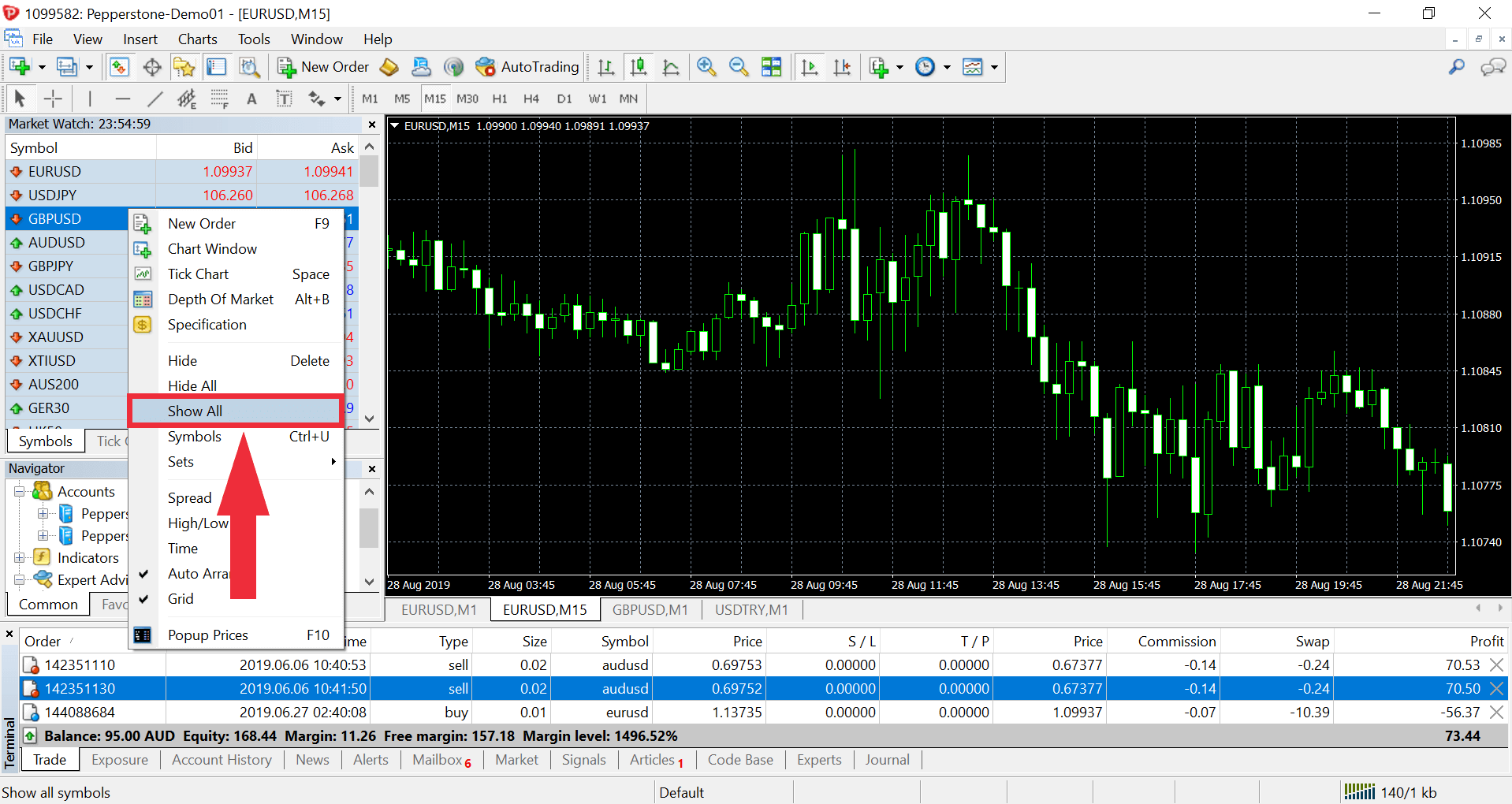
Alternatively, you can right click on any pair in the 'Market Watch' window, select 'Symbols', and then locate the instrument you wish to trade from within the instrument folders. Simply select the pair and then click 'Show'.
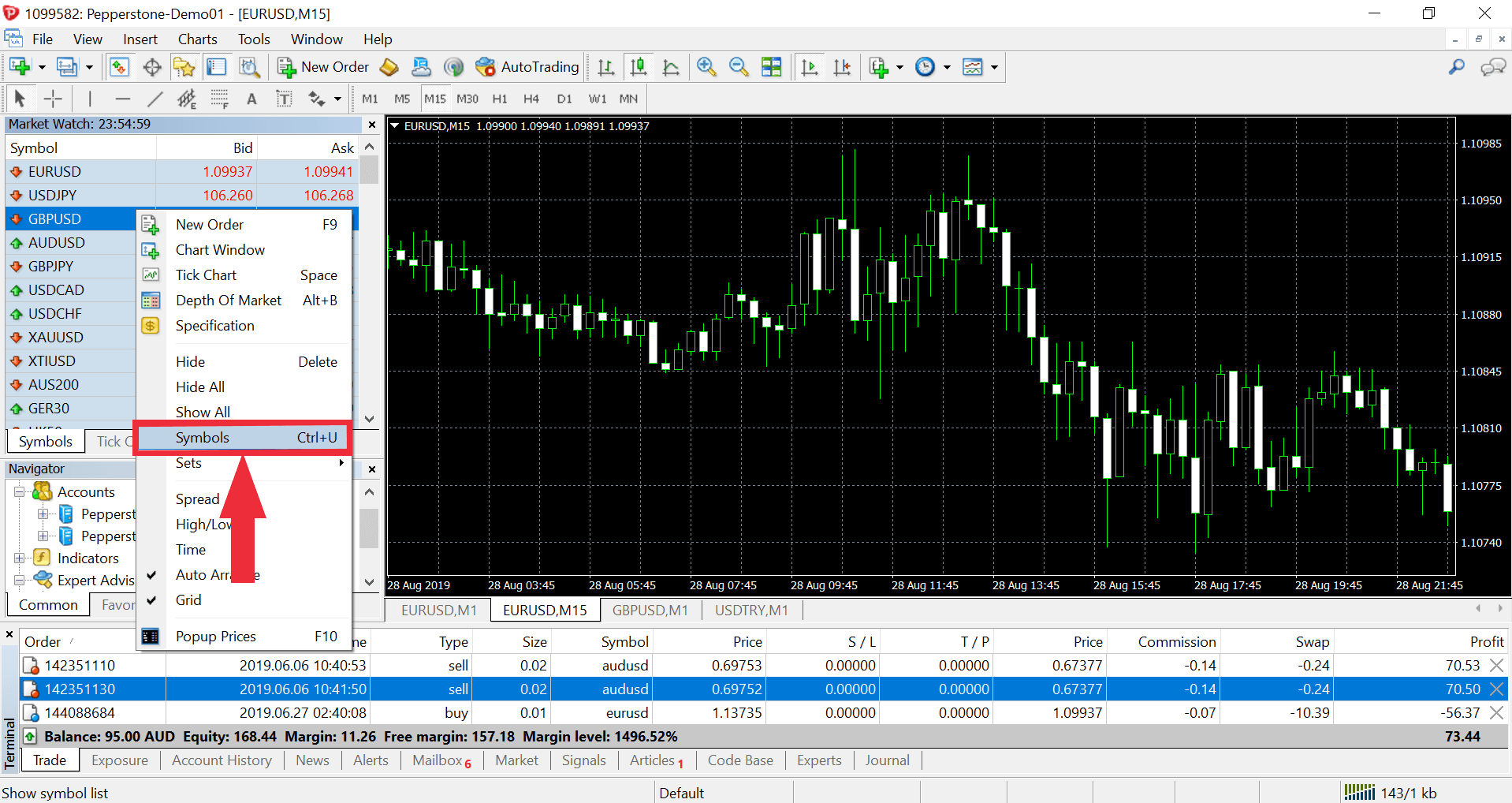
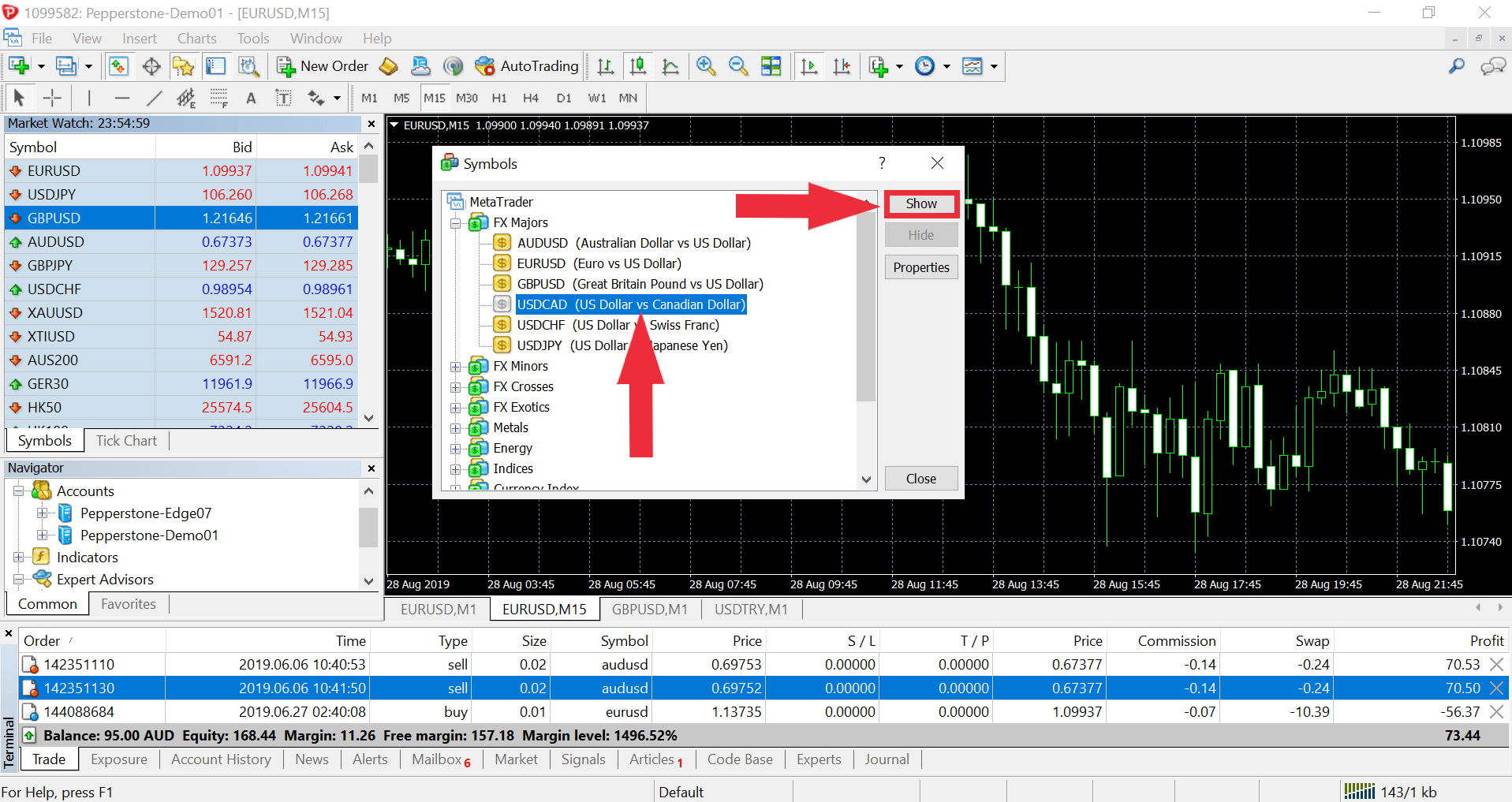
On cTrader, go to 'Finder' under the 'Trade' tab. Click on an instrument type to view the available pairs. You can also search for the pair in the 'Symbols' search bar.
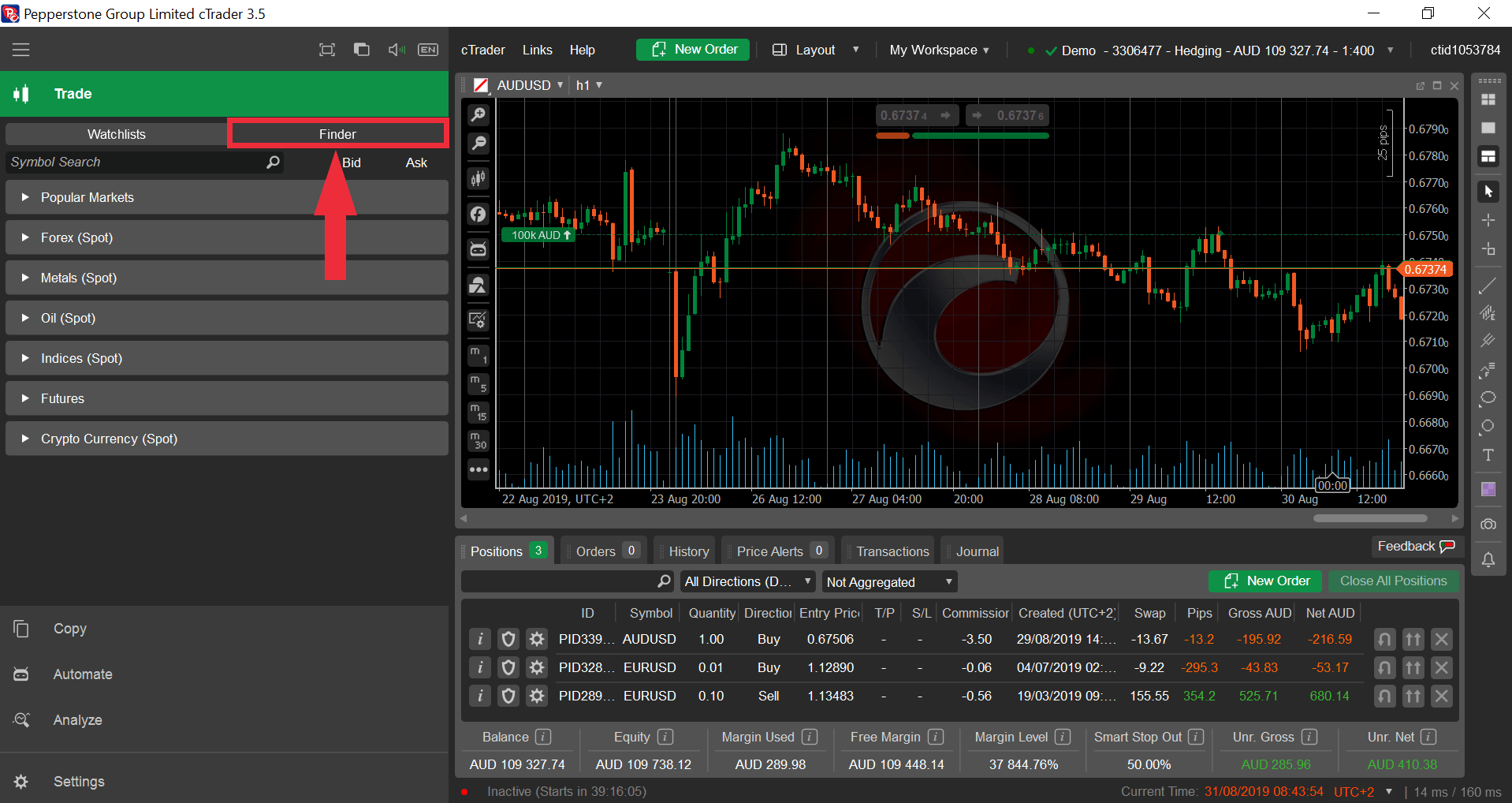
To login to your MT4/5 account on your computer, please try the following:
In MT4/5, go to File > Login to Trade Account
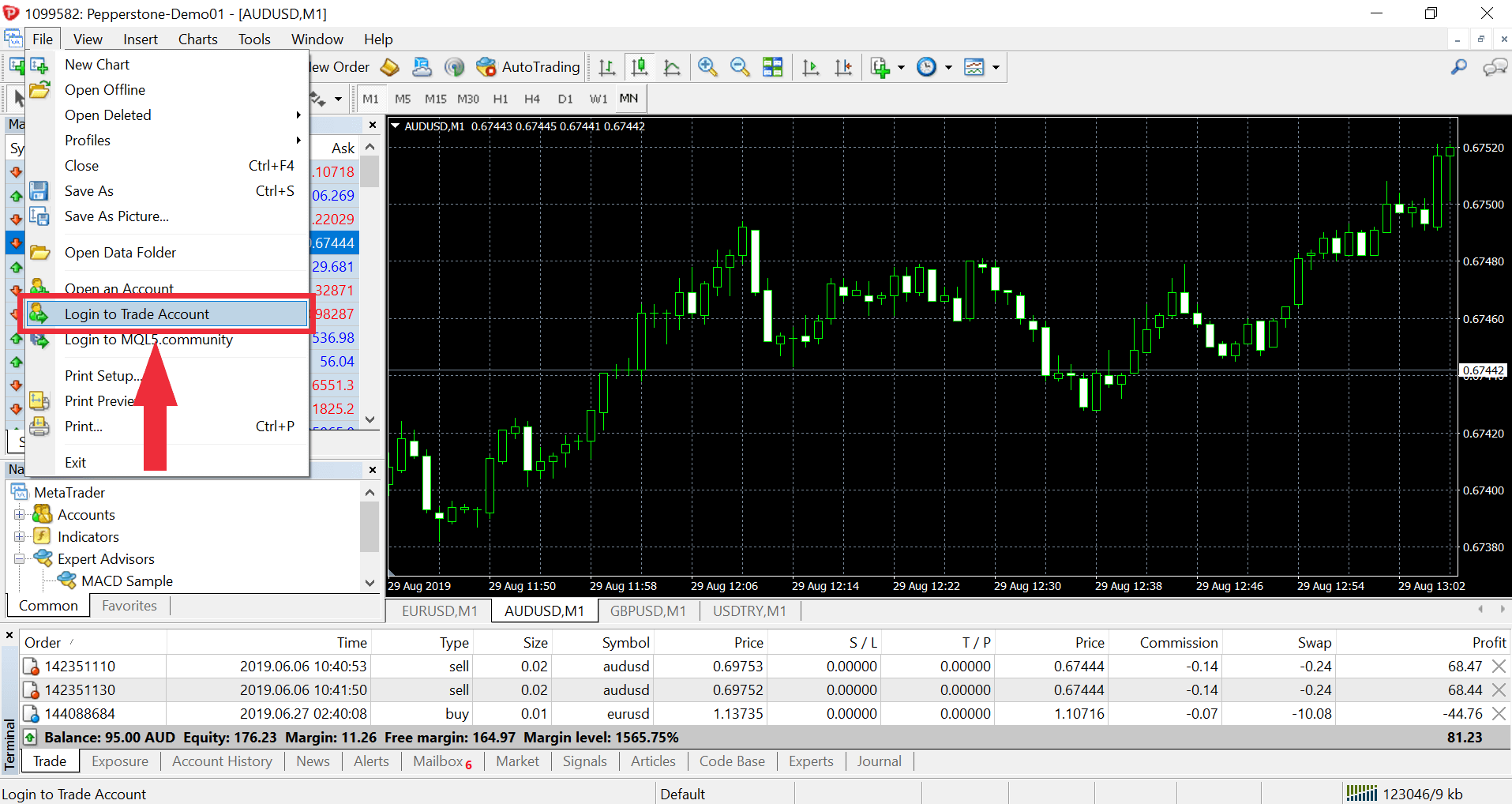
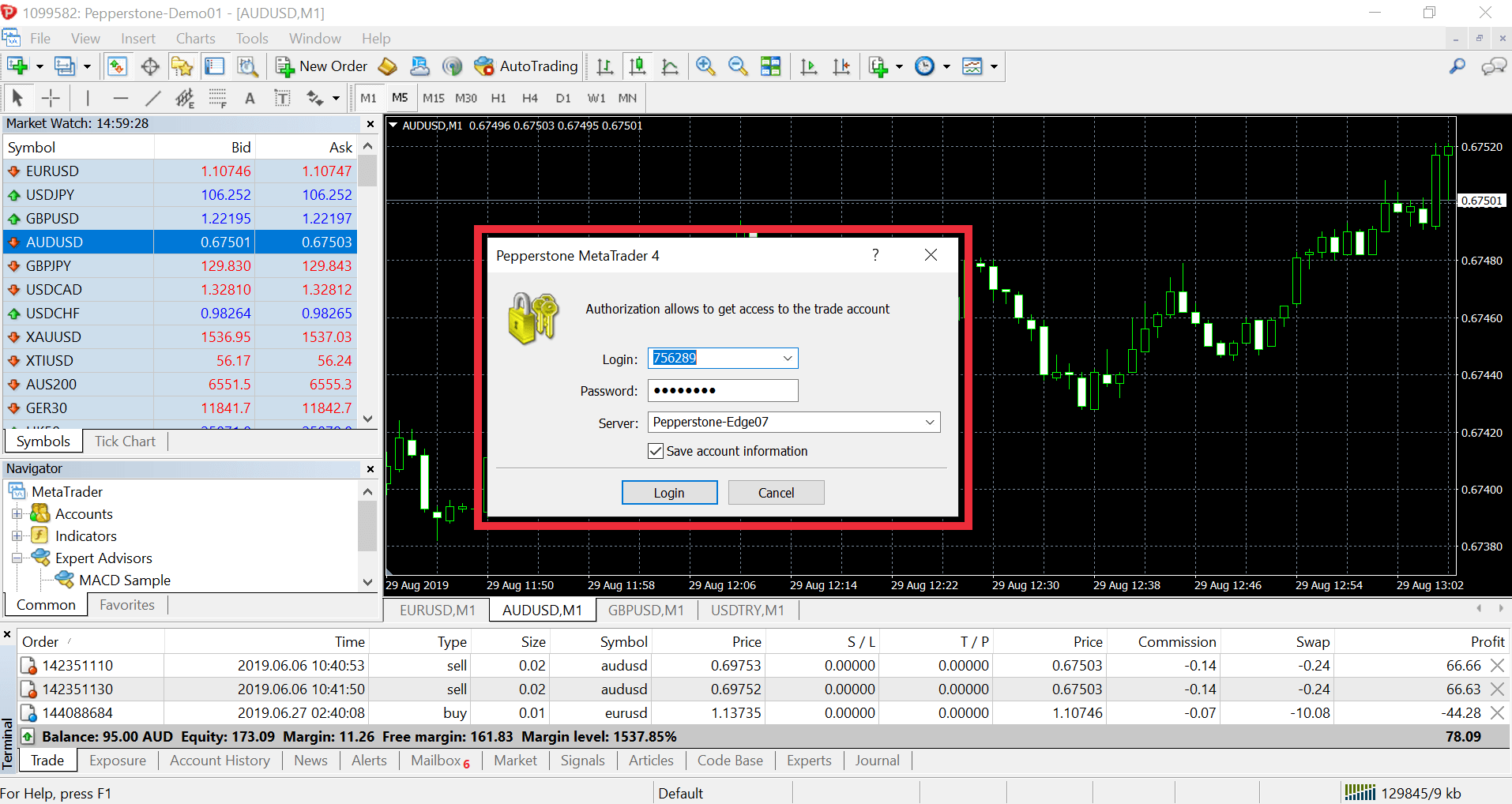
Enter your trading account number and associated account password
Either select the appropriate server from the drop-down menu in the server field or type exactly with your keyboard: edgeXX.pepperstone.com
Replace the XX in the server URL above with the number of your server. For example, if your trading account is 333000, the server will be Edge03, so use 03 in place of XX for the full server URL.
You'll have access to a range of calculators in your secure client area. Go to 'Trading Tools' and select the 'Calculators' tab.
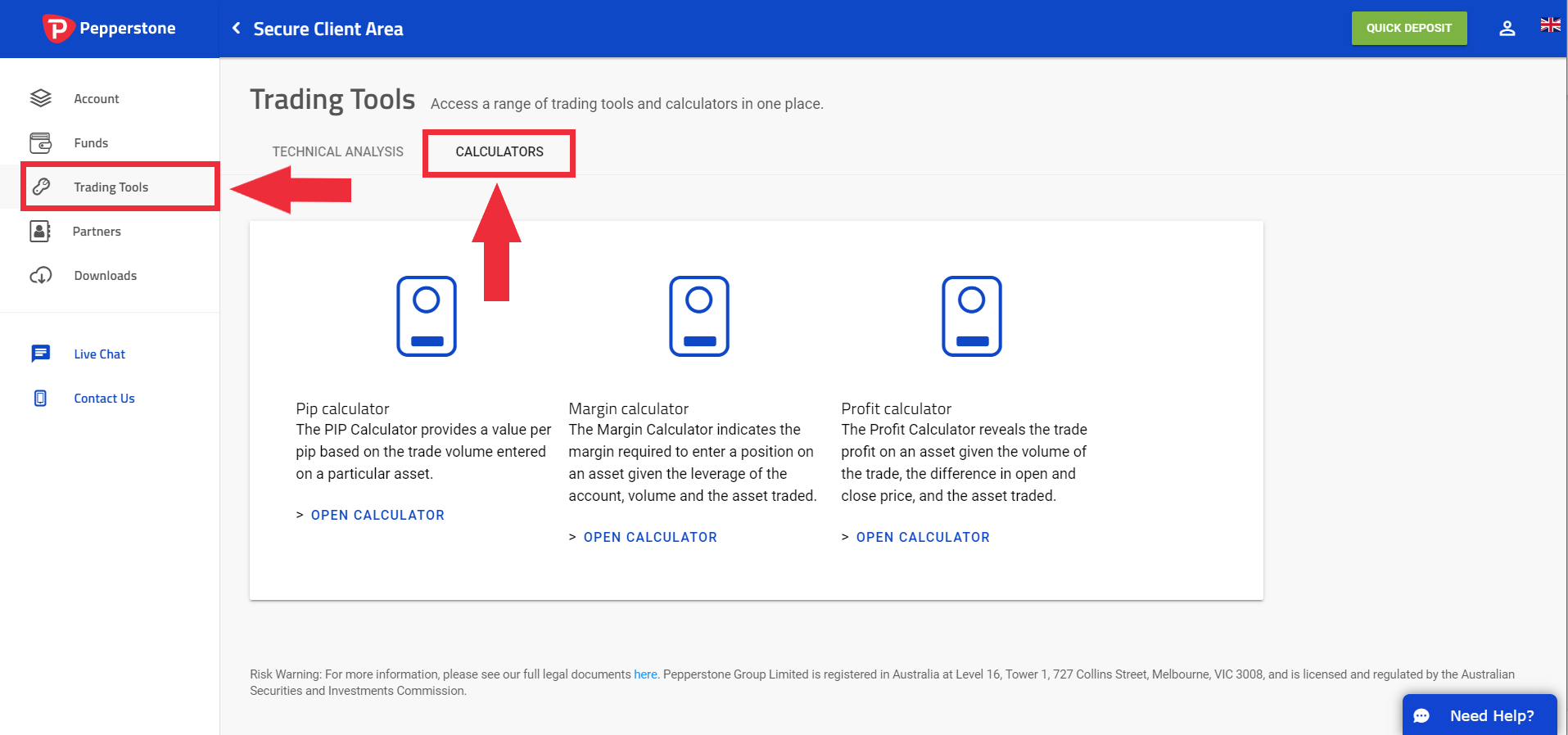
Please be sure to be on the correct Platform: Pepperstone Europe cTrader. If you are using the incorrect platform, please go to My Account and redownload the platform.
Please login with your cTrader ID which is your email address and the password you have set previously for this account. If you've forgotten your password; at the login screen, use your email and click on the 'forgot password' button to reset the password. You can refer to the Support section for how to login to your cTrader account also.
Understanding trading conditions
In a fast moving market, it's possible that your account may go into a negative balance. If your account does fall into a negative balance, retail clients are provided with negative balance protection and we will return the balance to zero as soon as possible. Please note, negative balance protection does not apply to any client classified as Professional or ‘Pepperstone Pro’.
50% Margin Close-Out Level
An automatic stop out will occur for retail clients when account equity falls below 50% of the margin required for open positions. This percentage is constantly calculated and updated on your platform. It’s called 'margin level'. If your equity (balance minus open profit/loss) falls below 50% of the margin required to maintain the open position(s), they’ll be automatically closed.
This is calculated as follows:
Margin level (equity / margin) = < 90% (margin call warning)
Margin level (equity / margin) = < 50% (stop out) for Retail Clients on MT4 and MT5
Margin level (equity / margin) = < 50% (stop out) for Professional Clients and Retail Clients on cTrader/ TradingView
Margin level (equity / margin) = < 20% (stop out) for Professional Clients trading on MT4 and MT5
Yes, we proactively monitor our exposure, hedging internally when we can but also using multiple external providers to hedge with when the market risk goes beyond certain limits.
This model allows our clients to enjoy seamless execution speeds, as orders being matched internally will result in extremely fast execution, with low levels of slippage regardless of the trading session or time of day.
More information about our hedging policies can be found in our Product Disclosure Statement (PDS).
If you trade and hold a position in one of our index CFDs or share CFDs past the ex-dividend date of the individual share, or of one of the shares that make up the index, we'll make a cash adjustment to your account to reflect the dividend payment.
If you're long index or share CFDs, we'll credit your account. If you're short, we'll debit your account. The rate of the dividend and the subsequent cash adjustment will reflect underlying market conditions, as well as the value of any withholding tax amounts on the stock. For this reason, the cash adjustment may not be the same as the exact value of the dividend itself.
It's important to remember that while we reflect the payment of dividends via a cash adjustment on your account, you won't own the underlying share or index that you're trading and so you're not entitled to receive the exact value of the dividend on the ex-dividend date.
We don’t take advantage of corporate actions for profit purposes, and we’ll always pass on adjustments made by our liquidity providers to you. Corporate actions include consolidations, rights issues, takeovers, stock splits and share distributions.
Stop Loss and Take Profit orders set a price point where if the selected price is met or exceeded in the market Bid or Ask price, a market order will be sent to close your trade. In this way, a Stop Loss or Take Profit price is simply a trigger level for a market order. This means that in a fast-moving market or after price gaps occur it is possible the price you receive on exiting the trade is different from what you have set.
You may receive a price that positively or negatively impacts your trade, and this is known as 'slippage'. It's an inherent aspect of trading, as the market order that's sent to close your trade will be executed at the next best available price or the fair market value.
Contracts for difference (CFDs) have become a popular instrument for trading single stocks. However, traders sometimes encounter situations where certain stocks can only be bought and not shorted. Here we explain the reasons behind this phenomenon, exploring both practical and regulatory constraints that limit the ability to short CFDs on specific stocks.
Constraints on shorting single CFD stocks
Lack of short interest
In order for a liquidity provider to allow shorts, they must have enough liquidity in the specific stock to borrow, sell at market and facilitate the short. Where this option is not available, a broker will move an instrument to ‘long only’ and disable short selling.
Regulatory restrictions
Governments and financial authorities may impose restrictions on short selling to maintain market integrity, protect investors, and ensure the smooth functioning of financial markets.
Example: regulatory measures during the COVID-19 Era
Amid the economic uncertainties caused by the COVID-19 pandemic, several countries implemented temporary restrictions on short selling. For instance, the European Securities and Markets Authority (ESMA) imposed a ban on short selling in certain European markets to prevent potential market abuse and disorderly trading conditions. This move was aimed at stabilising financial markets during a period of heightened volatility.
Market liquidity and operational constraints
In some cases, stocks may be restricted from shorting due to liquidity concerns or other limitations. Illiquid markets can pose challenges for short sellers, as it may be difficult to find counterparties willing to lend the shares needed for short positions.
Example: Illiquidity in specific stocks
Imagine a scenario where a relatively small-cap stock experiences low trading volumes. In such cases, brokers may hesitate to enable short selling due to the limited availability of shares for borrowing. This precautionary measure is taken to avoid creating a situation where the demand for borrowed shares significantly outweighs the available supply, potentially leading to extreme market volatility.
Traders navigating the complexities of the financial markets must be aware of these potential constraints, to make informed decisions and adapt their strategies accordingly. As the financial landscape continues to evolve, staying abreast of market dynamics and regulatory developments is crucial for successfully navigating the world of CFD trading.
What does it mean when the ‘sell’ option is greyed out on MT5?
When a stock is long only, the sell option on a deal ticket will be greyed out. The long/buy option will be the only one you can select.
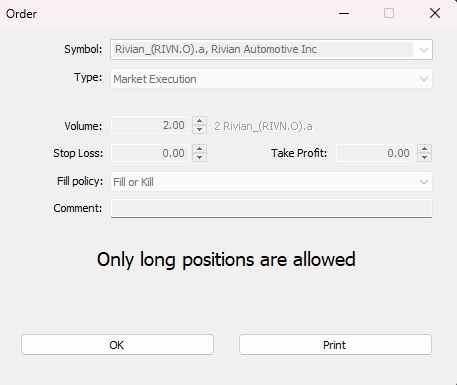
How can I determine if an instrument is on long only?
Under the instrument specifications on MT5/cTrader you will see ‘long only’, as shown on the image below.
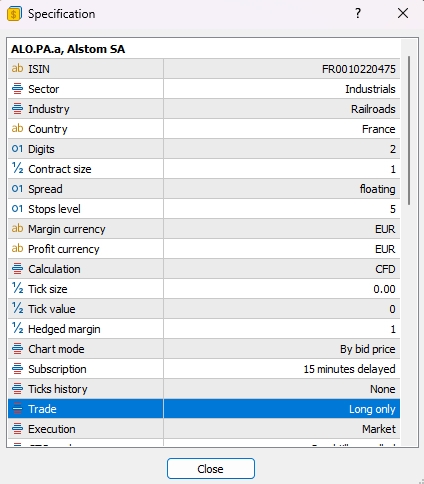
TradingView
To disconnect your Pepperstone account in Tradingview navigate to Trading Panel > Click the Pepperstone logo > Click “Log Out Pepperstone"
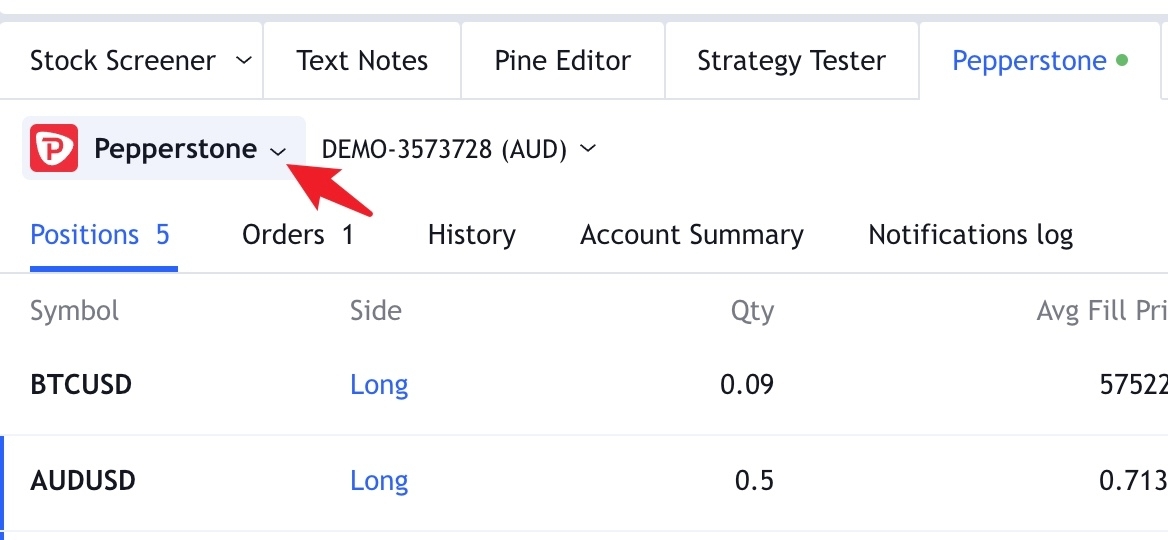
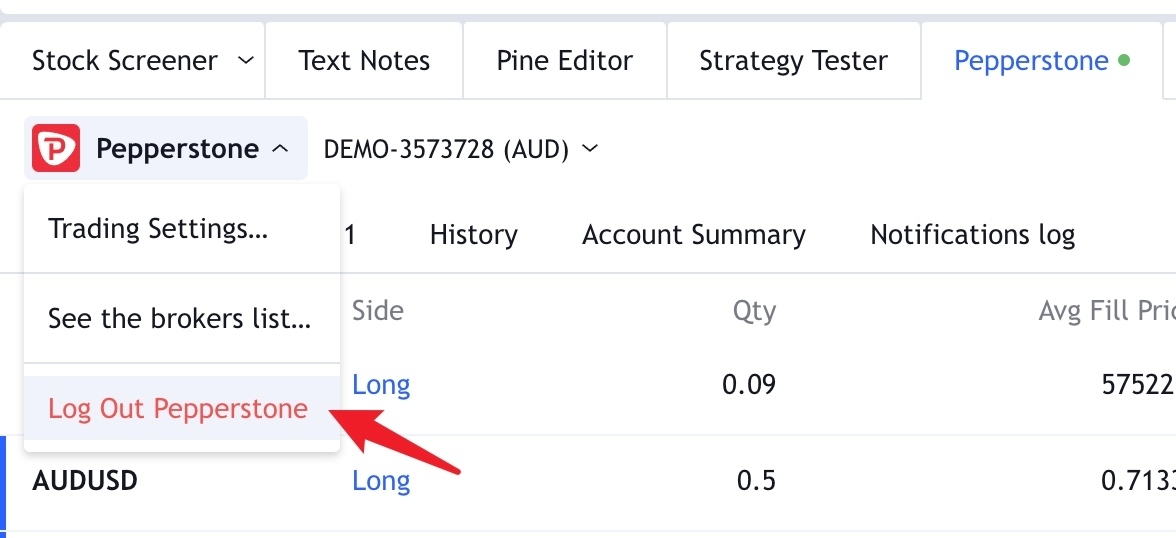
You can follow the steps below or view our step by step video guide.
Signing up to TradingView is Free! As Pepperstones TradingView accounts are Razor accounts some fees and charges are applicable. See here for further details.
The TradingView website has a wide range of FAQs and tips on how to use the site here.
Please click the 3-dot button on the bottom right of the Trading Panel, find Peppertsone and start the connection.
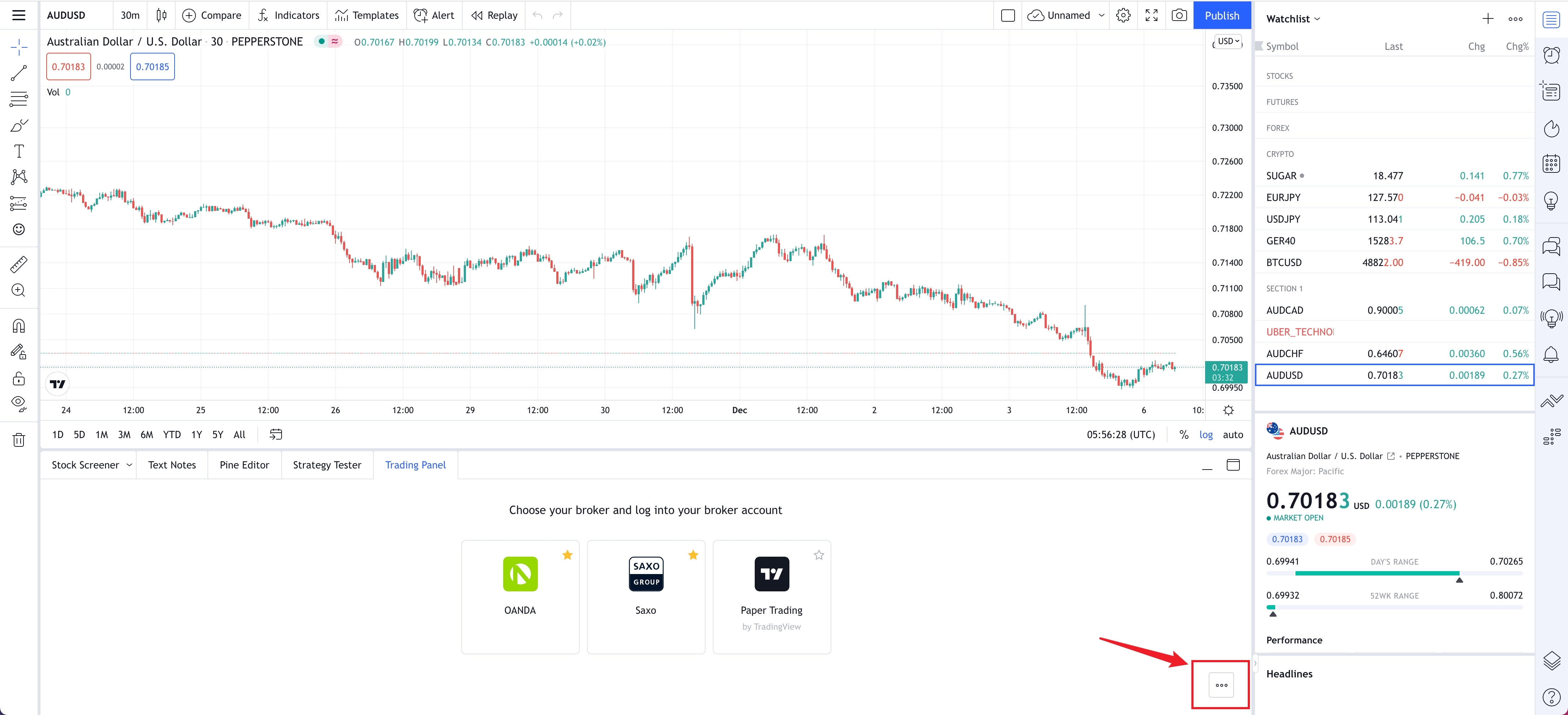
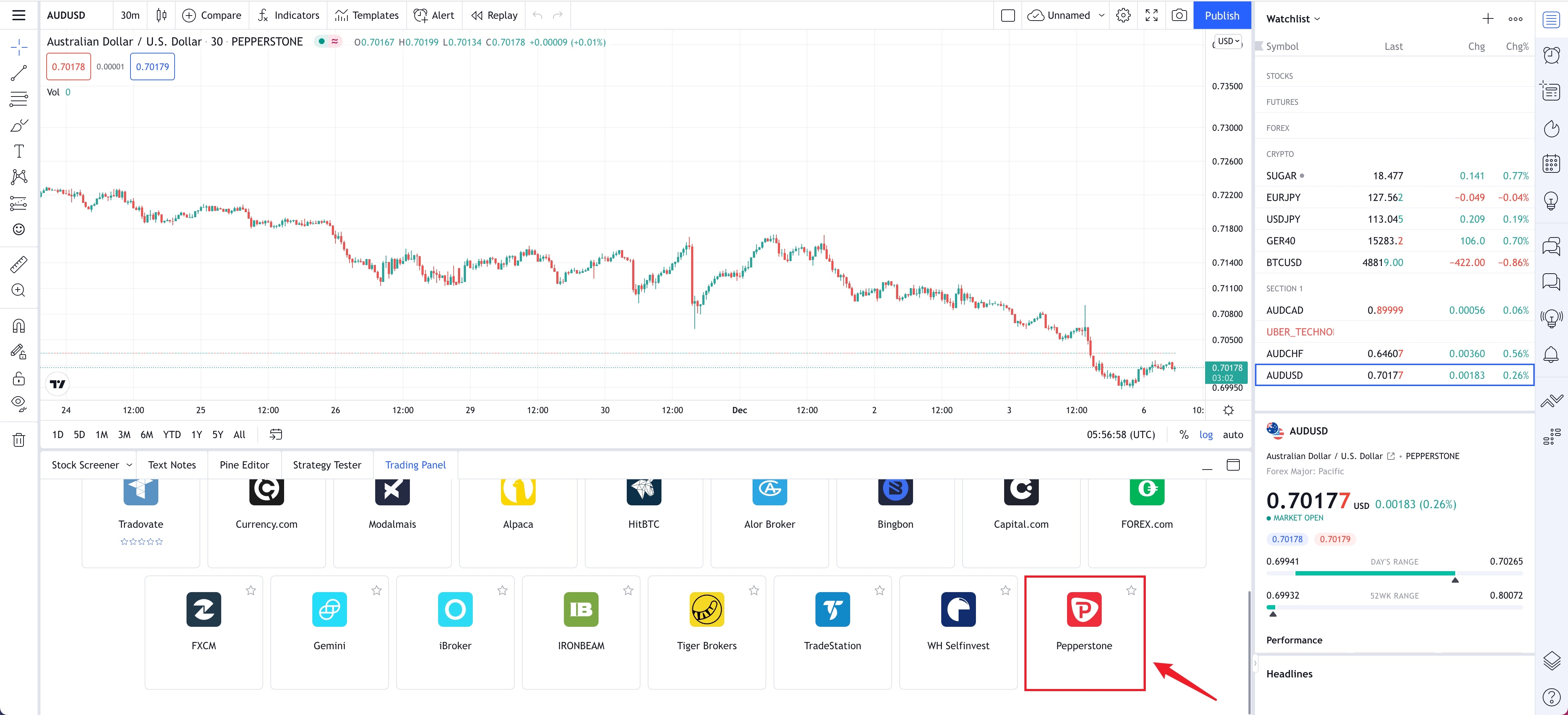
Follow the steps in our guide to connect your TradingView and Pepperstone accounts.
No. If you don’t have an account at TradingView.com, you can sign up for free. If you already have an account with TradingView, simply connect your Pepperstone and TradingView accounts by following the instructions above.
You can find a video series outlining how you use the TradingView platform here.
TradingView is a web based social network for trader’s allowing them to interact and share trading ideas as well analyse and trade directly from TradingView’s advanced charting capabilities. You can learn more about how to use the TradingView platform here.
You may notice small differences, This is normal as different brokers will have different liquidity providers pricing their instruments.
Pepperstone Webtrader
Having a demo account is a good way to trial Webtrader. Each demo account is fully featured.
You are able to create five demo accounts if you are using Standard, and ten if you are using Razor.
A demo account expires automatically after 30 days unless you have a live funded account and have requested Pepperstone to set it so that it doesn’t expire.
Note: In this procedure, the word ‘click’ refers to either a click or a tap.
- Click menu icon at the top right of the window and select My account from the menu that appears.
- On the Secure Client Area window, click or tap DEMO.
- Click or tap REQUEST AN ACCOUNT. The Request an Individual Demo Account window appears:
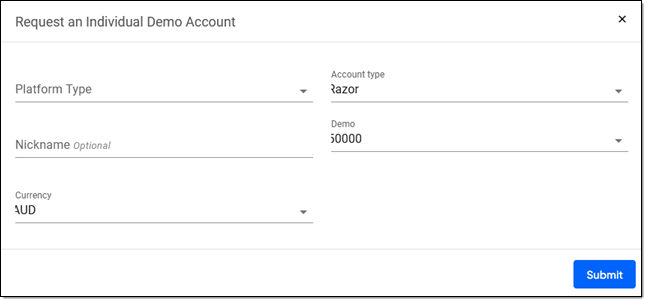
- Select Pepperstone from the Platform Type menu.
- Enter or select other data if required.
- Click Submit.
- On the confirmation window that appears, click Continue to Webtrader. You can now begin your trial with the new account.
Viewing your pending orders (mobile)
Adding a stop loss or take profit to a position (mobile)
Adding an indicator to a chart (mobile)
The Pepperstone app and Webtrader are synchronised, so a trade partially closed in Webtrader will automatically be partially closed in the app, and vice versa.
Note: In this procedure, the word ‘click’ refers to either a click or a tap.
- If One-click trading is enabled, disable it.
- Click or tap Positions on the main menu bar. The Positions panel appears:
.png)
- Either
a. click X at the far right of the order you want to partially close orb. right-click (or press and hold) on the order and select Close Position from the menu that appears.
The Close Position window appears:.png)
- Enter the number of lots you want to close in the Lots to Close field.
! The value in the Lots to Close field when the Close Position window opens is the order’s total number of lots. If you don’t override this value with a smaller number, the order is fully closed if you proceed. - Click Close Position
After opening a Pepperstone account, you will need to create a live trading account to begin trading, or a demo account to begin a trial.
Note that a Pepperstone account is temporary at first, pending a manual assessment of your application (including verification of the documentation you provide).
Note: In this procedure, the word ‘click’ refers to either a click or a tap.
- Go to the Pepperstone home page.
- Click Join now near the top right of the page. The Create a Pepperstone account window appears:
.png)
- Click Continue with email.
- Create a profile and then choose to create a live account or a demo account:
.png)
- Follow the on-screen prompts.
Tip: In addition to a Pepperstone account, you will need a live trading account to begin trading, or a demo account to begin a trial.
If you are an existing client you can create any number of live accounts. To become a client you must follow the application process
Note: In this procedure, the word ‘click’ refers to either a click or a tap.
- Either sign into your Pepperstone account or, if Webtrader is already open, click menu at the top right of the window and select My Account from the menu that appears.
- With My Account window open, click LIVE.
- Click REQUEST AN ACCOUNT. The Request New Account window appears.
- Select Pepperstone from the Platform menu.
- Enter or select other data if required.
- Click Submit.
- On the confirmation window that appears, click Continue to Webtrader.
Note: In this procedure, the word ‘click’ refers to either a click or a tap.
1. The ID of your current, and the currency in which it is traded, is shown near the top right of the window:
.png)
Click on the down arrow at the right of the account information. A list of your accounts appears (with your current account coloured orange):
.png)
2. Either select the account you want to switch to, or click Add Account to set up a new account (demo or trading).
Personal watchlists and charts have a search field at the right of their title. This field will either be filled with Symbol… or with the symbol of the instrument currently displayed:
.png)
Note: In this procedure, the word ‘click’ refers to either a click or a tap.
1. Click in the search field (and delete the symbol if one is displayed).
2. Enter part or all of the symbol or description of the instrument you are searching for. A list of matching instruments appears:
.png)
3. To see the instruments in just a specific asset class, click on the name of that class at the top of the list (Cryptocurrencies, Equities, Forex Exotics, etc.).
4. Click the relevant instrument.
Pepperstone Mobile App
From a Markets page
- Tap Markets at the bottom left of the screen.
If Markets is not visible, either tap < or close any secondary window. - Tap on the name of the market in which the instrument is traded (Forex, Crypto, Indices, Commodities or Currency indices).
- Tap on the symbol for the instrument you want to display.
Tip: For some markets only commonly traded instruments are initially listed. If the instrument you want to display is not listed, tap View all [name of market] at the bottom of the list. - A chart of the instrument’s recent price movements appears, along with information about the instrument. From this screen you can place an order to buy or sell the instrument.
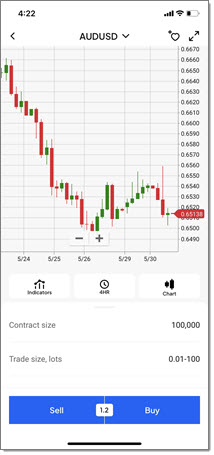
Tip: You can also search for an instrument from a Markets page. Tap search icon near the top right of the screen, enter one or characters from the instrument’s symbol or description in the Search field that appears, and then tap on the instrument of interest from the list of matching instruments.
From a watchlist
- Tap Watchlists at the bottom of the screen. A list of watchlists appears, either the watchlists you have created or a list of public watchlists.
If Watchlists is not visible, either tap < or close any secondary window. - If necessary, tap My watchlists or Public watchlists.
- Tap on the name of a watchlist that includes the instrument of interest.
- Tap on the symbol for the instrument you want to display. A chart of the instrument’s recent price movements appears along with information about the instrument. From this screen you can place an order to buy or sell the instrument.
From your portfolio
Tap Portfolio at the bottom of the screen.
If Portfolio is not visible, either tap < or close any secondary window.
Tap Positions or Orders.
Tap on the symbol for the instrument you want to display. A chart of the instrument’s recent price movements appears along with information about the instrument
The Pepperstone app and Webtrader are synchronised, so a trade initiated in the app will automatically appear in Webtrader, and vice versa.
The way you submit a trade depends on whether you are using the standard multi-step approach or One-click trading. Note that One-click trading can only execute at-market trades.
Method 1: Standard multi-step approach
- Display the instrument you want to buy or sell.
You can select the instrument from a Markets page, a watchlist you have created or a public watchlist. - Tap on the Sell or Buy button at the bottom of the screen. The trading screen appears.
- Open the app on your mobile phone and tap Login.
- Enter your email and password.
- Click Login.
Method 1: Fund your current trading account
- Tap Portfolio at the bottom right of the screen.
- Open the Overview tab. A summary of your current account appears:
.jpg)
- Tap Deposit.
- Tap Continue. This allows account information to be shared between the app and the Pepperstone website.
- If requested, enter your email address and password registered with Pepperstone.
- If you are funding a live account:
a. On the Choose your funding method screen, tap on the way you want to fund the account: Credit / Debit Card, Bank Transfer, PayID/Osko, Bank Transfer - POLi, etc.b. Follow the instructions on the screen. (These vary according to the payment method chosen.) - If you are funding a demo account:
a. Select an amount from the Amount dropdown menu.b. Tap Fund now.
Method 2: Fund any account
- Tap profile icon in the top right corner of the screen.
If profile icon is not visble, either tap < or close any secondary window. - Either tap Trading accounts or Deposit.
- Tap Continue. This allows account information to be shared between the app and the Pepperstone website.
- Tap LIVE to select a live account or DEMO to select a demo account.
- Tap Fund now on the tile of the account you want to fund.
- If you chose a live account:
a. On the Choose your funding method screen, tap on the way you want to fund the account: Credit / Debit Card, Bank Transfer, PayID/Osko, Bank Transfer - POLi, etc.b. Follow the instructions on the screen. (These vary according to the payment method chosen.) - If you chose a demo account:
a. Select an amount from the Amount dropdown menu.b. Tap Fund now.
After opening a Pepperstone account, you will need to create a live trading account to begin trading, or a demo account to begin a trial.
Note that a Pepperstone account is temporary at first, pending a manual assessment of your application (including verification of the documentation you provide).
- Go to the Pepperstone mobile app.
- Click Join now. The "Create a Pepperstone account" window appears.
- Click "Continue with email."
- Create a profile and then choose to create a live account or a demo account. Follow the on-screen prompts.
- Tap profile icon at the top right of the screen.
If profile icon is not visible, either tap < or close any secondary window. - Tap Trading accounts.
- Tap Continue. This allows account information to be shared between the app and the Pepperstone website.
- Tap menu icon at the top left of the screen and select Funds from the menu that appears.
- Tap Select on the tile of the account you want to withdraw funds from.
- Tap WITHDRAW FUNDS near the top of the screen.
- Follow the instructions on the screen.
Ready to trade?
Get started with your Pepperstone account today.