cTrader Trading Platform
cTrader
cTrader’s robust and feature-rich platform is where sleek design meets institutional-grade performance. Seamlessly intuitive for beginners, powerfully precise for professionals.
.png?&fit=crop&crop=center)
Why choose cTrader?
Level II pricing
Get real-time transparency with full market depth, showing trade volumes at every FX price level.
Impressive toolset
50+ built-in technical indicators, multiple timeframes, and advanced automation with C# coding.
Smart Stop Out system
Avoid full-position closures with this unique feature that partially closes positions to free up margin.
Intuitive interface
A sleek yet simple, customisable layout with detachable charts, light/dark themes, and multiple workspaces.
Why choose cTrader with Pepperstone?
cTrader Automate
Build, backtest and optimise trading strategies with cTrader API and C#.
Super-tight spreads
Starting from 0.0 points on FX on a Razor account, and 0.05 points on gold.1
Fast, reliable execution
From 50 milliseconds, with a 99.59% fill rate and no dealer intervention.2
24-hour US share CFDs
Trade when it matters, with key US shares available around the clock.3
Local support
We’re here 24hrs a day Mon-Fri, and 18 hrs at the weekend.
Two ways to trade
Trade CFDs or spread bet with our two flexible account types.
Ways to trade via cTrader with Pepperstone
Spread betting
Speculate on price movements in either direction, with no tax or stamp duty to pay on your profits.4
Your stake is up to you, as you decide how much you want to bet per point of price movement. Our spread betting account is charged via spreads, and there is no commission to pay.
CFD Razor
Gain similar exposure to buying the underlying market outright, while only having to put down a fraction of the full value of your position through leverage. Please note that regulatory maximum leverage limits apply for retail clients.
A Razor account offers commission-based pricing on forex for high-volume traders. Raw FX spreads from 0.0 points,1 alongside fixed, transparent commissions from £2.25 per lot, per side.
How to log in
Open a Pepperstone account
Create a live or demo account, choosing cTrader as your preferred platform.
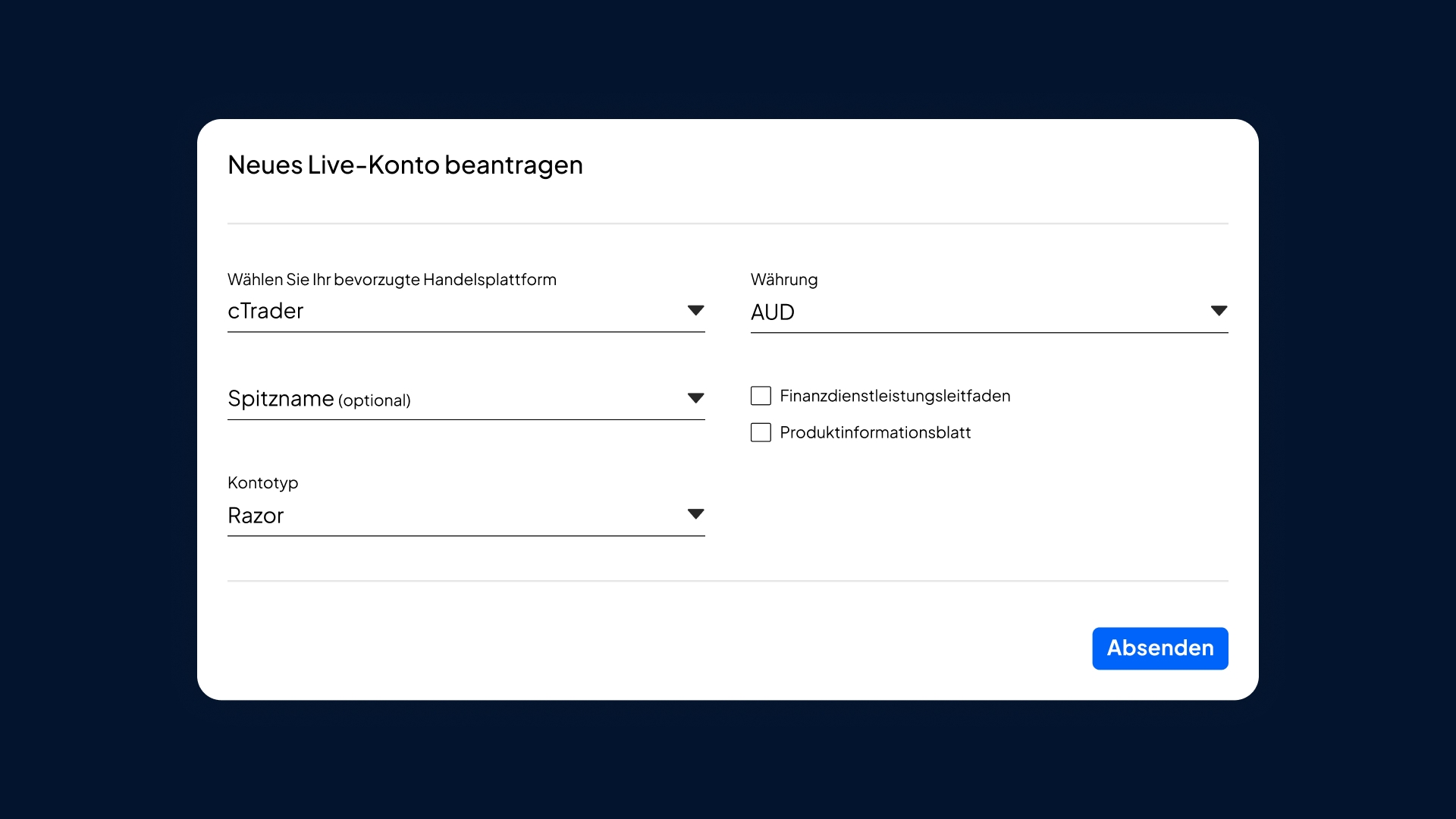
Download and install the Pepperstone cTrader app
You can access cTrader on mobile (iOS, Android), desktop or through the web app.
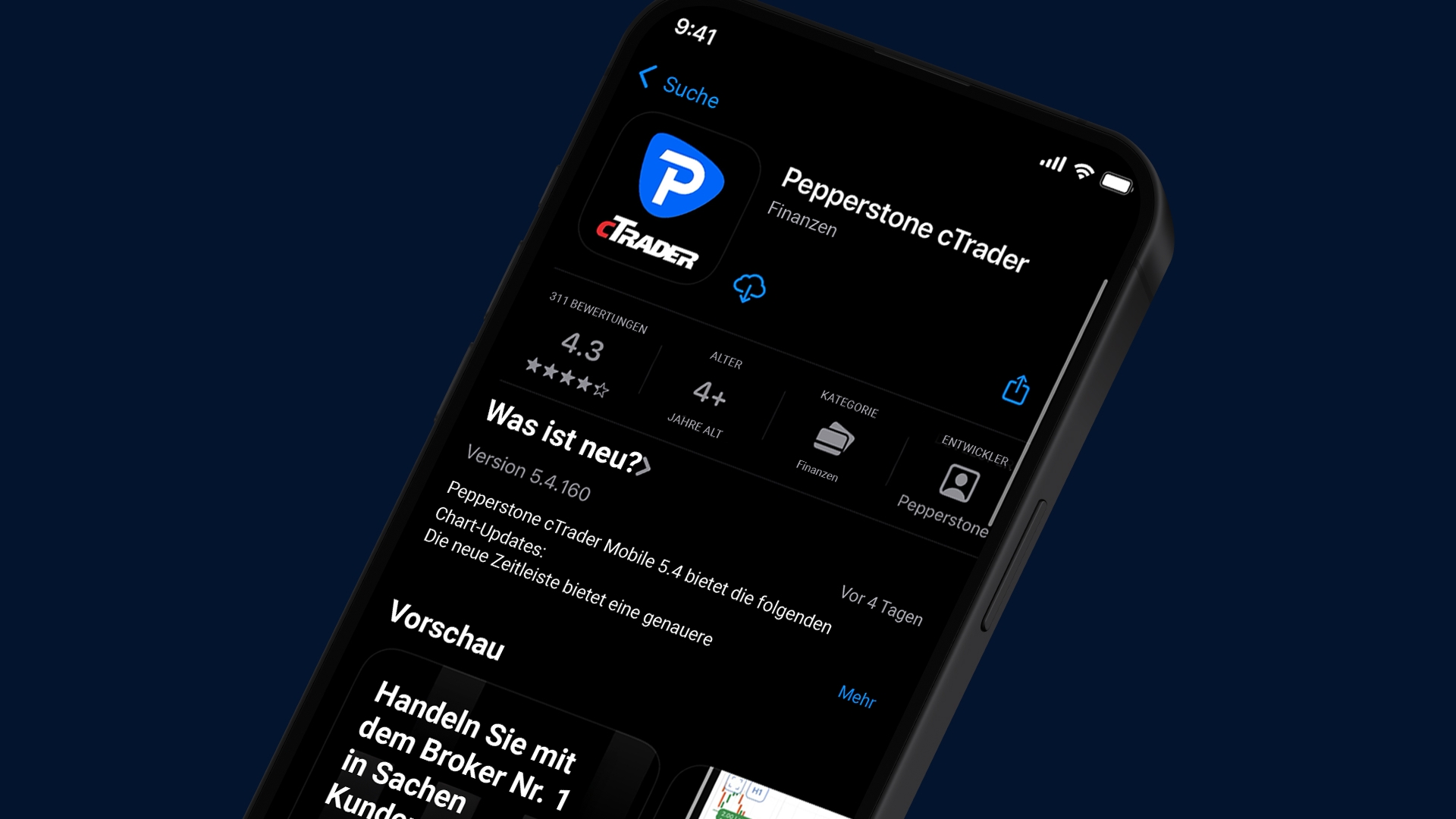
Log in
Enter your unique cTrader ID (cTID) sent to you via email or your cTrader username and password.
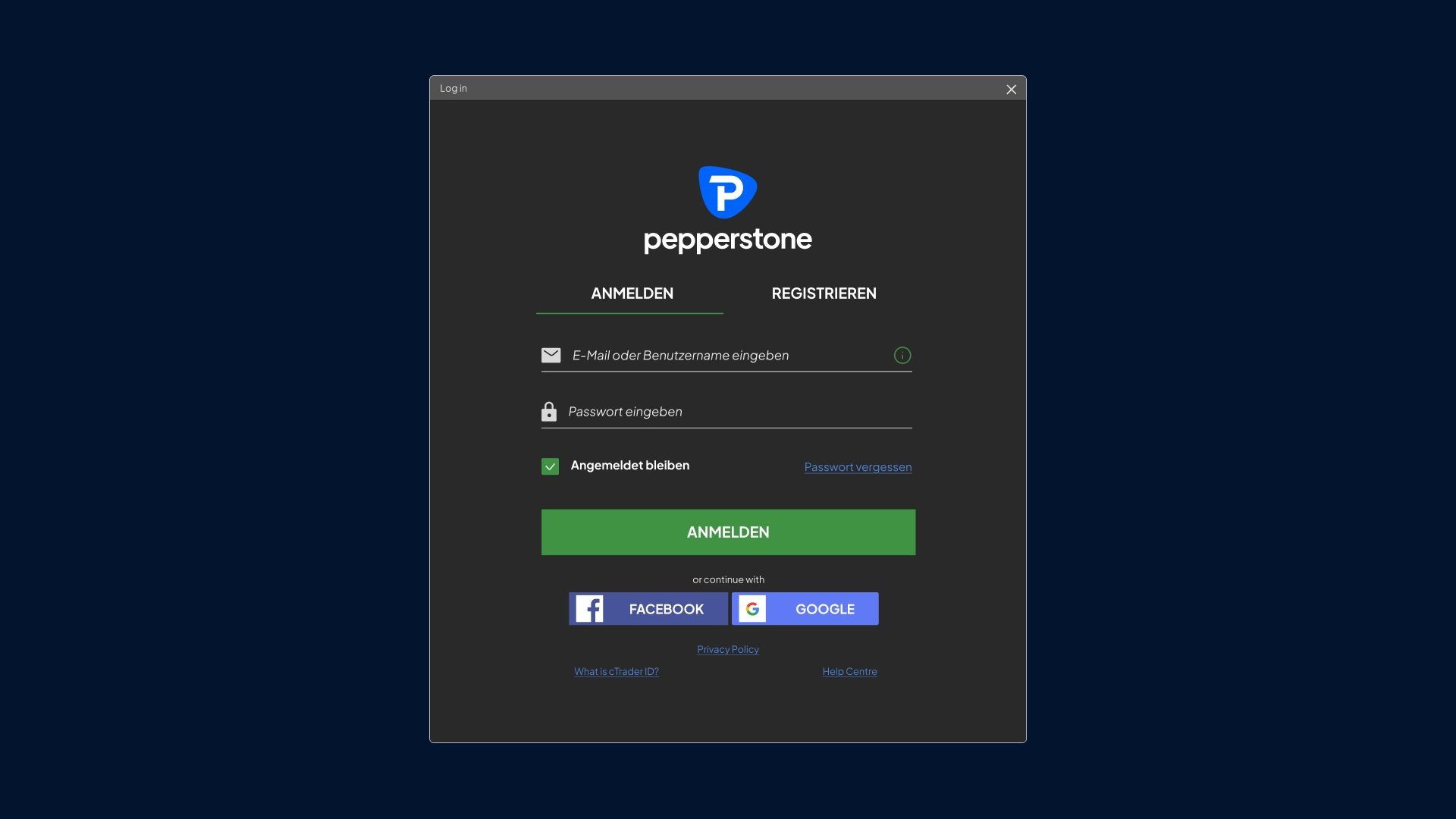
Access trading accounts
Once logged in, all your Pepperstone trading accounts linked to your cTrader ID will be available.
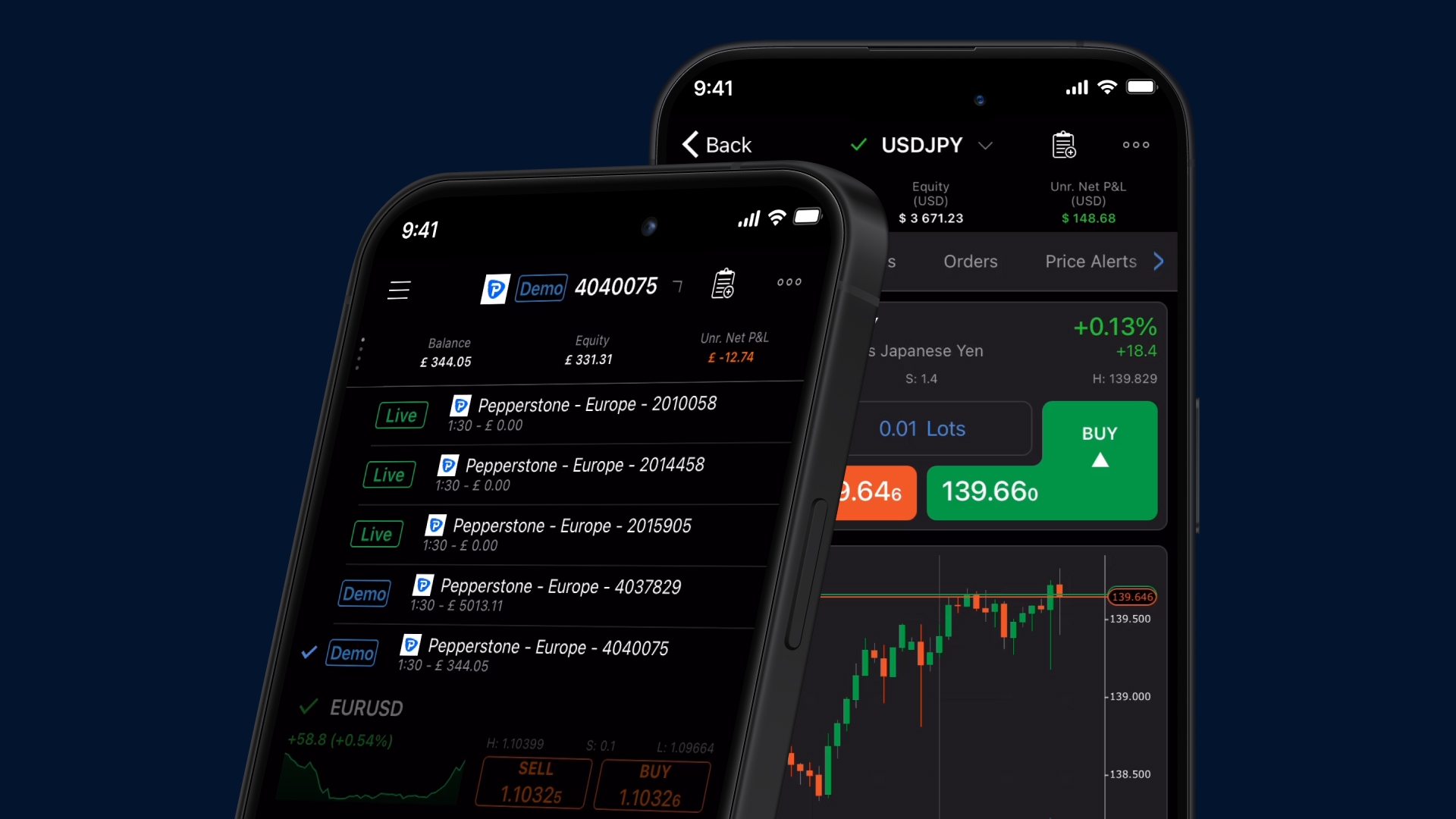
Help getting started
We’ve got plenty of resources to help you get started with the cTrader mobile app – tap one of the links below to watch.
How to place a trade
How to manage your positions
How to customise your watchlist and view history
How to customise charts and add indicators
FAQs
To get started, you’ll need your cTrader ID or cTID, which is a unique login sent to you by email to access all your trading accounts. Keep this email safe for future use. When opening the cTrader platform, simply log in using your cTrader ID and password. If you have any questions, please reach out at support@pepperstone.com.
cTrader has an in-depth video library built into the platform, which is accessible via the ‘help menu’ in the top left-hand corner. These easy-to-follow videos cover all the basics of how to use the platform.
1. Open the chart.
2. Right-click and select 'create new order’.
3. From here, you’ll have a range of options to choose from including market order, limit order, stop order, and an advanced option: stop limit order.
1. In the order tab, tick the boxes for stop-loss and take-profit.
2. This will open the option to set both a stop-loss and take-profit.
3. Once you’ve put your stop-loss and take-profit criteria in, you can review it before you start trading.
cTrader makes managing risk easier and more transparent. Before you place a trade, you’ll see a clear preview of your pip value and margin requirements, helping you make informed decisions.
On the platform, you will also find an advanced ‘analyze’ tab that gives you an overview of your account’s performance, including:
a. Total profit/loss
b. Market exposure
c. Current volume held
To further protect your capital, cTrader includes a unique Smart Stop Out system, which automatically closes small parts of your largest positions to help prevent your account from going negative.
Ready to trade better?
Switch to Pepperstone now and join our global community of over 750,000 traders.⁵ Apply in minutes with our online application process.
1
Register
Sign up with your email address and get a free demo.
2
Answer
We’ll check your suitability for our products.
3
Verify
Your safety is our top priority.
4
Fund
That’s it! You’re ready to trade.
1. Other fees and charges may apply.
2. 99.59%. Fill rates are based on all trades data between 01/07/2025 and 30/09/2025
3. 24-hour trading 5 days per week on select US share CFDs. For exact timings, please refer to the instrument specifications within the trading terminal.
4. In the UK, spread betting profits are exempt from capital gains tax. Please be aware that tax treatment depends on your individual circumstances, and tax law may be subject to change.
4. Data for the Pepperstone Group, correct as of 1 April 2025.