CFDs are complex instruments and come with a high risk of losing money rapidly due to leverage. 80% of retail investor accounts lose money when trading CFDs with this provider. You should consider whether you understand how CFDs work and whether you can afford to take the high risk of losing your money.
- English
- 简体中文
- 繁体中文
- ไทย
- Tiếng Việt
- Español
- Português
- لغة عربية
Help and support
Popular FAQs
Simply log in to yourMy Account and head to the Funds tab and select Add Funds. Once you select the account you wish to fund, you’ll find a range of funding options to choose from.
Simply log in to your My Account and select the 'Funds' tab. Click on the 'Withdraw Funds' tab to find all withdrawal options.
You need to confirm the withdrawal request within one hour by clicking the "Accept Withdrawal" link embedded within the withdrawal confirmation email. If your account has 2 Factor Authentication (2FA) enabled, simply enter the code from your Authenticator app to confirm the withdrawal.
We offer a wide range of funding options that are fee-free for traders in some countries. You can find all your funding and withdrawal options available for your country in your My Account.
If you're having trouble logging in and receiving one of the following error messages: Invalid Account, Authorization Failed, or No Connection, review these tips and known login issues:
- Your account details (account number and server) are incorrect
- Your password is incorrect
- The incorrect server has been selected (each account has its own server and no other server can be used to access the account)
- The account is archived
- Your platform isn't connected to the internet or you have a weak internet connection
- Your demo account has expired
- You need to reset your password
If none of the above helps to solve the problem, email support@pepperstone.com with details of the issue and our team will be happy to assist.
Yes. Simply email us at support@pepperstone.com or message us on Live Chat and we'll change the trading account type for you.
All you need to do is email support@pepperstone.com with the trading account number you wish to restore. Please be advised that in some cases we might not be able to reactivate an account.
Funding and withdrawals
Login in to My Account.
Click in 'Funds' from the left hand side, click on the 'History' tab on the right hand side, then choose 'Withdrawals' and you may locate the Order Number there and you can see the STATUS.
To internally transfer funds between your trading accounts, you can do this through My Account on our website.
From the navigation panel on the left of the page, choose 'Funds', then click on the 'Transfer Funds' tab on the right hand side.
This is an instant process and will be reflected into the balance as soon as it is completed. Please note that amounts below 0.99 units of currency cannot be transferred between accounts.
Login to My Account.
Deposit Order Number can be found under 'Funds' from the left hand side, click on the 'History' tab on the right hand side, then choose 'Deposits' and you may locate the Order Number there and you can see the STATUS.
Log in to My Account and select the 'Funds' tab. Find out more
You can cancel a withdrawal request by clicking 'Cancel Withdrawal' in your confirmation email. Find out more
Simply log in to My Account, head to the 'Funds' tab and select 'Add Funds'. Find out more
New to trading
A pip is a unit of measurement used to convey the change in value of a currency pair. For FX pairs with 5 decimal places, a pip is the 4th decimal place, and for pairs with 3 decimal places it is the 2nd. You can calculate the value of a pip using the pip calculator in My Account.
Tip: A pip is always the second last number on any instrument.
What is Margin Forex Leverage?
Leverage is the ability to control a large amount of money in the margin forex markets.
In our FCA jurisdiction, we offer leverage of up to 30:1 for retail clients. This means for every $1 that you have in your trading account, you can trade $30 as a retail client.
Leverage can exponentially increase your profits as well as your losses so it's crucial that traders take care when using leverage. The larger your position size, the larger your pip value will be and therefore, the greater the impact on your profit/loss (P/L).
What is Margin Forex?
Margin means the amount of money that you need to deposit into your Account to enter into or maintain a contract with us under the Agreements.
Margin requirements are expressed as a percentage of the full amount i.e. 0.5%, 2%, 1%. You can use this percentage to calculate your maximum leverage in your trading account.
The leverage ratio differs depending on regulation and what instruments and asset class you trade. Margin forex tends to have a higher leverage ratio, while cryptocurrency CFD trading is generally much lower.
Here's how your margin requirement relates to the maximum leverage applicable on a range of instruments.
Your Stop Loss or Take Profit may have been triggered. If you no longer have enough equity in your account to support the trade's margin requirements, the automated stop-out system will start to close out your trades. If you are using an Expert Advisor, it may have sent an order to close your trade.
Yes. All orders can have a Stop Loss or Take Profit set when placing the trade to reduce risk or lock in a profit at a certain price point. Find out more
The market may be closed, or you may be logged in using your investor password which doesn't allow trading. Find out more
Yes. We offer Buy and Sell Stop and Limit orders, which trigger market orders at the next best available price. Find out more
Opening an account
For a comprehensive list of difference please click on find out more below. Find out more
No. We do not charge any account keeping or inactivity fees. Find out more
You can find your trading account number and the account server under the 'Account' tab in My Account. Find out more
Log in to your secure client area and click on the 'Downloads' tab. Find out more
As part of our Pepperstone Partners program, we offer MAM and PAMM to qualified and experienced fund managers with relevant licences or industry experience. Find out more
The commissions you pay depend on the trading account or platform. Find out more
Managing my account
Your trading account number and server can be found in the Accounts section of My Account.
If your account number says "TEMP..." this means that the account is yet to be created on the trading servers, and our team is in the processing of activating the account for you. If this is your first live trading account, you may need to provide additional ID documentation/details in order for the account to be approved.
All platforms are available to download and use from the Downloads tab of My Account.
Please note that alternatively you can always use the web version.
If you trade on a Razor account, you'll pay a commission on each FX trade. For MT4/5, these commissions are based on your chosen account currency and the lot size of your trade. Trading commissions for Razor accounts on the MT4 and MT5 platform are listed here.
Keep in mind that cTrader commissions are calculated as 6 USD roundtrip fixed per unit, TradingView commissions are calculated as 7 USD roundtrip fixed per unit. If your trading account is not USD, it will be converted at spot rate in your account currency. Commissions on trades lower than 1 lot will be proportionally adjusted.
We don't charge commissions on FX trades made on our Standard account, there's a 1 pip markup on FX pairs.
For single stock equities CFDs we charge a commission which is dependent on the market traded, these are listed here.
Log in to My Account, select the 'Demo' tab in the Account section and click on the blue plus symbol. Find out more.
Unfortunately, once your trading account has been created we can't change its currency. Find out more.
Log in to My Account and enter the new name under the 'Change Nickname' tab. Find out more.
Log in to your secure client area, select the 'Live tab' in the Account section and click on the blue plus symbol. " target="_self">Find out more.
In My Account, click on the pen symbol located to the right of your trading account number and select 'Change Trading Account Password'. Find out more.
If you're having trouble logging in to your MT4/5 platform see below for help. Find out more.
Platforms and tools
Simply right click on any pair in the 'Market Watch' window of your MT4/5 platform, and click 'Show All'. This will enable all symbols on your platform, and you can scroll through the symbols to find the pair you wish to trade.
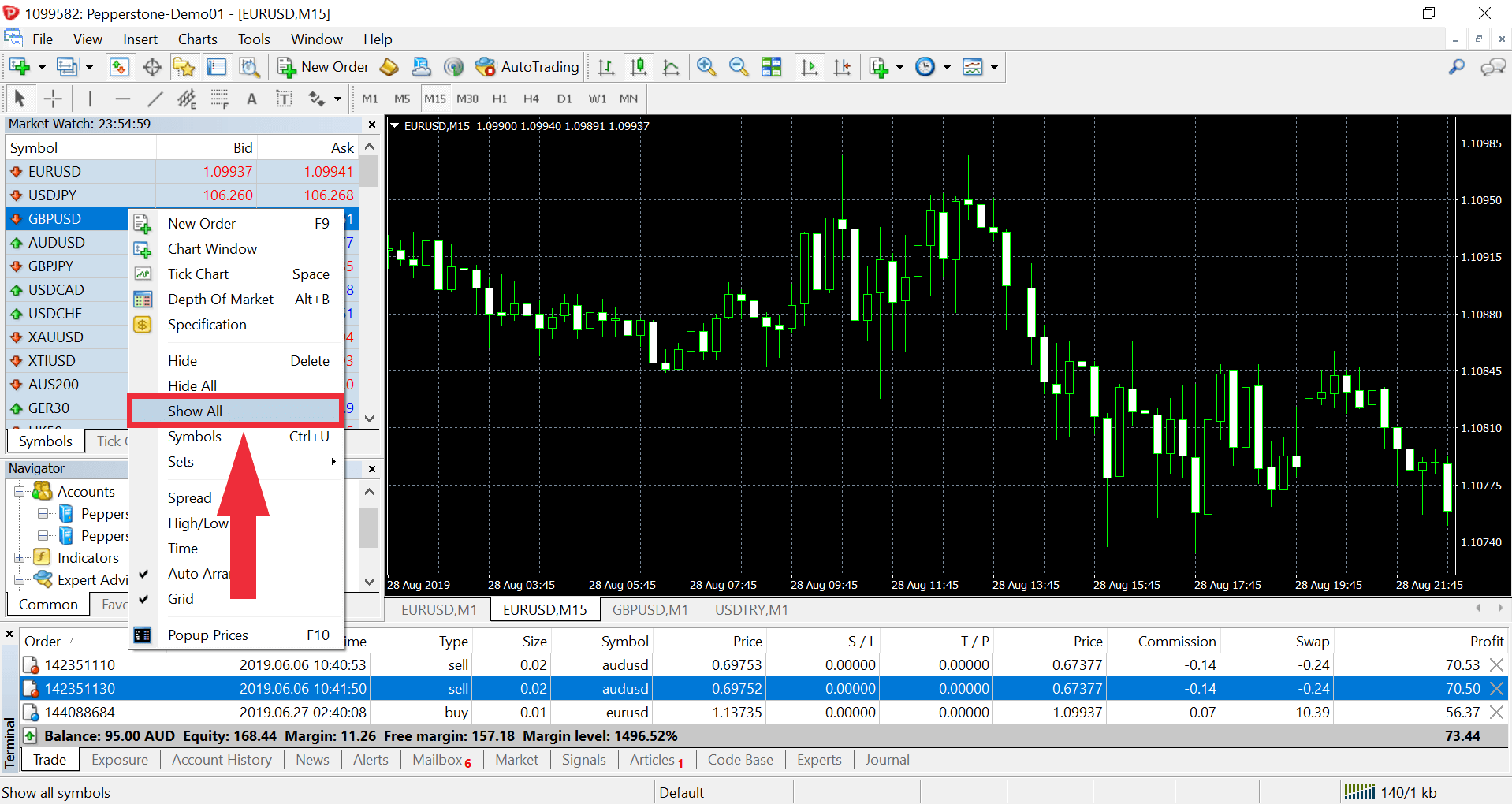
Alternatively, you can right click on any pair in the 'Market Watch' window, select 'Symbols', and then locate the instrument you wish to trade from within the instrument folders. Simply select the pair and then click 'Show'.
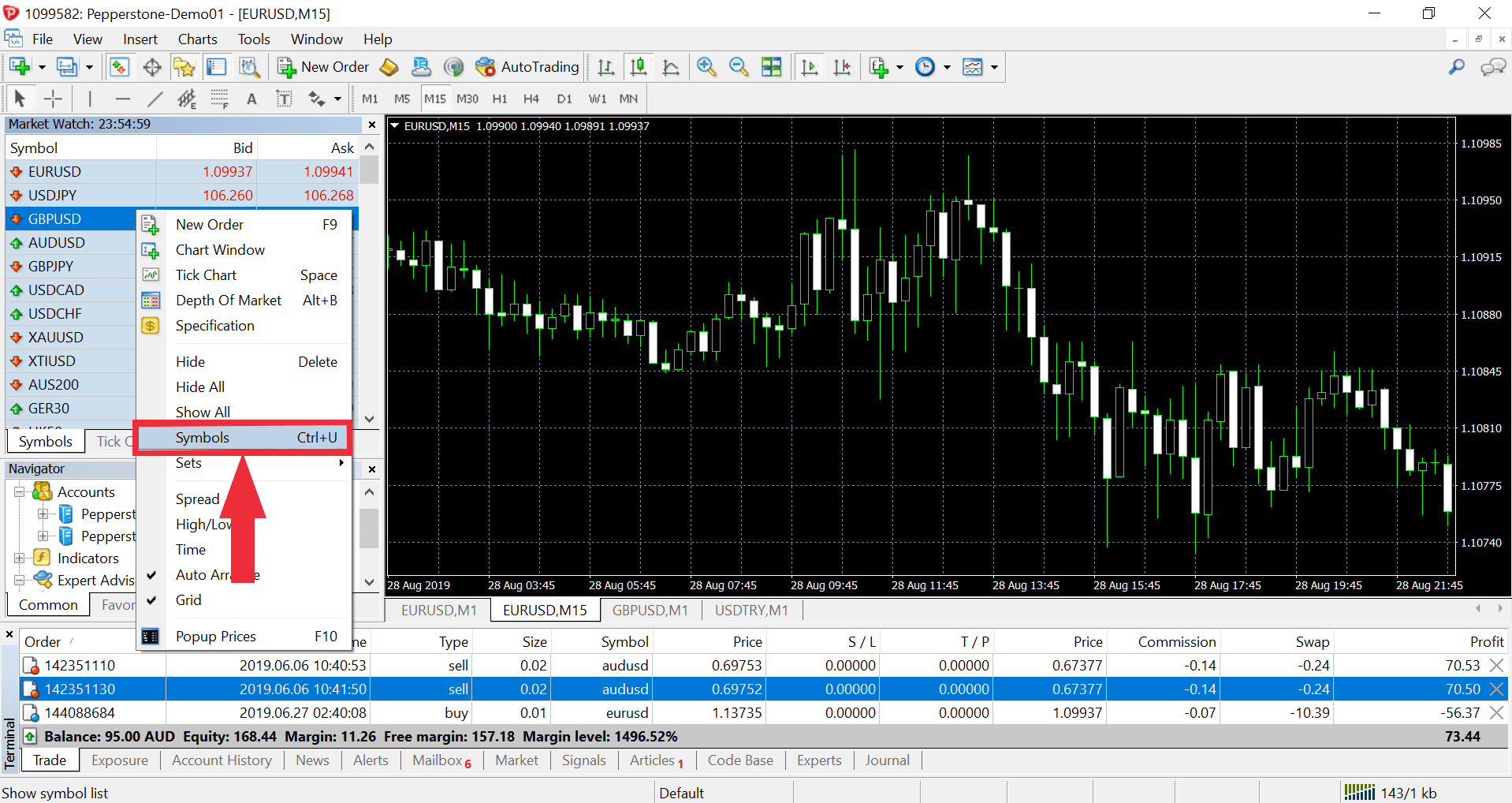
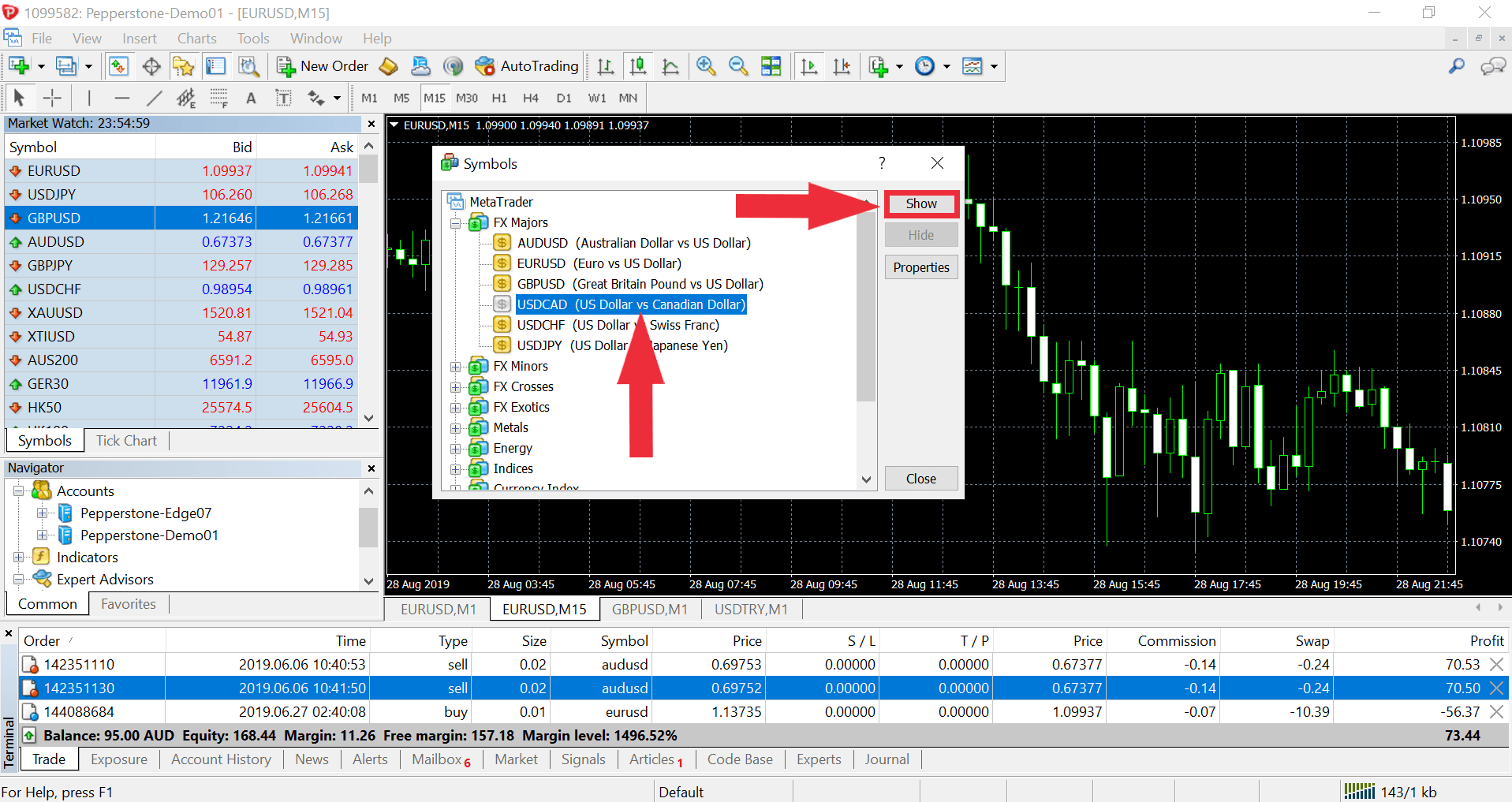
On cTrader, go to 'Finder' under the 'Trade' tab. Click on an instrument type to view the available pairs. You can also search for the pair in the 'Symbols' search bar.
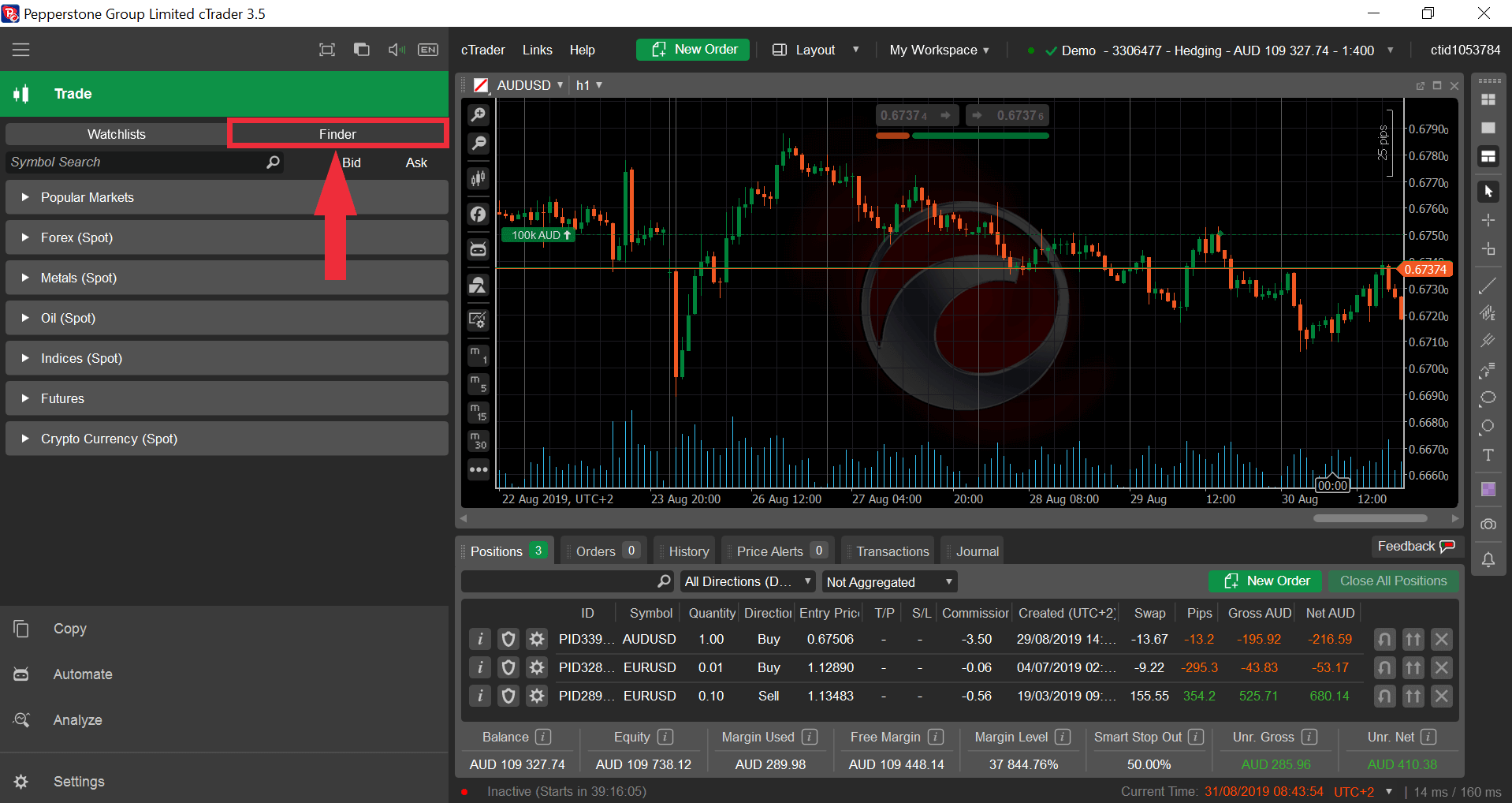
To login to your MT4/5 account on your computer, please try the following:
In MT4/5, go to File > Login to Trade Account
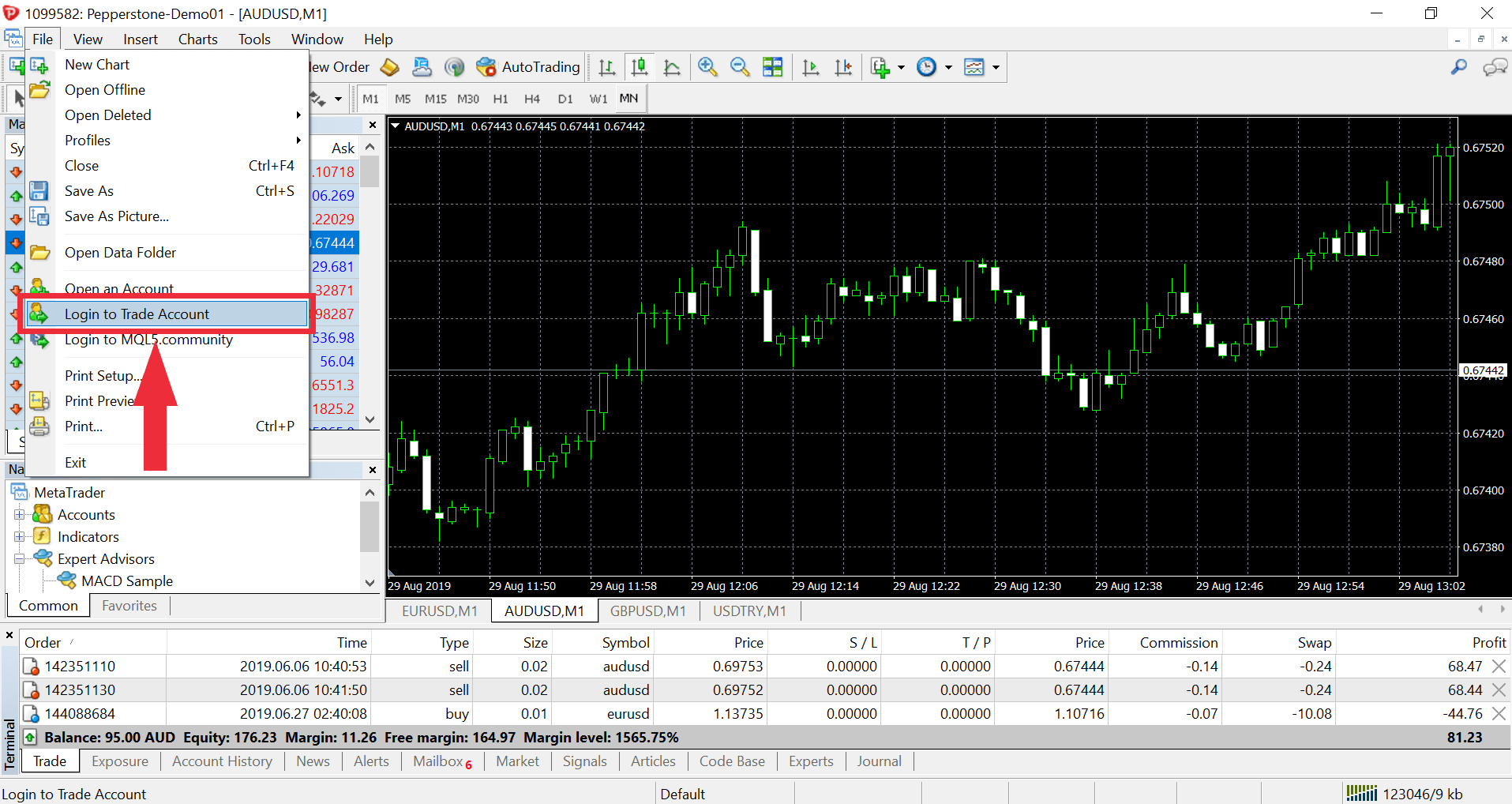
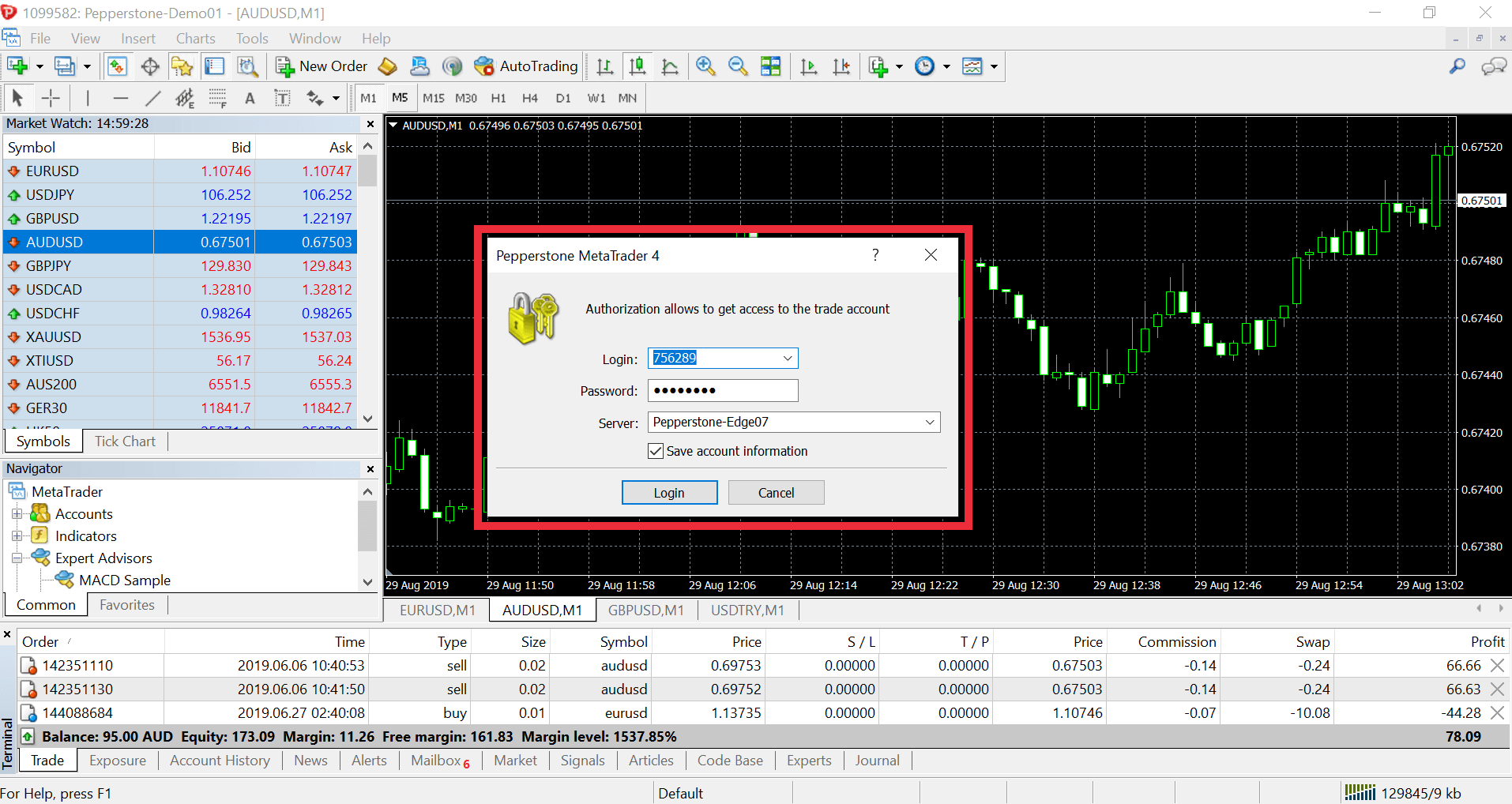
Enter your trading account number and associated account password
Either select the appropriate server from the drop-down menu in the server field or type exactly with your keyboard: edgeXX.pepperstone.com
Replace the XX in the server URL above with the number of your server. For example, if your trading account is 333000, the server will be Edge03, so use 03 in place of XX for the full server URL.
If you're a retail or Pepperstone Pro client, have a live account and have deposited 500 USD or more, contact your Account Manager or email support@pepperstone.com. Find out more.
In order to retrieve your journal logs in MT4/5, simply go to File, Open Data Folder, then open 'Logs' folder. Find out more.
Please click on find out more below for a detailed support guide. Find out more.
You can access a range of calculators in your secure client area. Find out more.
To log in to your cTrader account you’ll need to use your cTrader ID or email and password that you created for the account. Find out more
Understanding trading conditions
Yes, we proactively monitor our exposure, hedging internally when we can but also using multiple external providers to hedge with when the market risk goes beyond certain limits.
This model allows our clients to enjoy seamless execution speeds, as orders being matched internally will result in extremely fast execution, with low levels of slippage regardless of the trading session or time of day.
More information about our hedging policies can be found in our Product Disclosure Statement (PDS).
If you trade and hold a position in one of our index CFDs or share CFDs past the ex-dividend date of the individual share, or of one of the shares that make up the index CFD, we'll make a cash adjustment to your account to reflect the dividend payment.
If you're long index CFD or share CFDs, we'll credit your account. If you're short, we'll debit your account. The rate of the dividend and the subsequent cash adjustment will reflect underlying market conditions, as well as the value of any withholding tax amounts on the stock. For this reason, the cash adjustment may not be the same as the exact value of the dividend itself.
It's important to remember that while we reflect the payment of dividends via a cash adjustment on your account, you won't own the underlying share or index CFD that you're trading and so you're not entitled to receive the exact value of the dividend on the ex-dividend date.
We don’t take advantage of corporate actions for profit purposes, and we’ll always pass on adjustments made by our liquidity providers to you. Corporate actions include consolidations, rights issues, takeovers, stock splits and share distributions.
Contracts for difference (CFDs) have become a popular instrument for trading single stocks. However, traders sometimes encounter situations where certain stocks can only be bought and not shorted. Here we explain the reasons behind this phenomenon, exploring both practical and regulatory constraints that limit the ability to short CFDs on specific stocks.
Constraints on shorting single CFD stocks
Lack of short interest
In order for a liquidity provider to allow shorts, they must have enough liquidity in the specific stock to borrow, sell at market and facilitate the short. Where this option is not available, a broker will move an instrument to ‘long only’ and disable short selling.
Regulatory restrictions
Governments and financial authorities may impose restrictions on short selling to maintain market integrity, protect investors, and ensure the smooth functioning of financial markets.
Example: regulatory measures during the COVID-19 Era
Amid the economic uncertainties caused by the COVID-19 pandemic, several countries implemented temporary restrictions on short selling. For instance, the European Securities and Markets Authority (ESMA) imposed a ban on short selling in certain European markets to prevent potential market abuse and disorderly trading conditions. This move was aimed at stabilising financial markets during a period of heightened volatility.
Market liquidity and operational constraints
In some cases, stocks may be restricted from shorting due to liquidity concerns or other limitations. Illiquid markets can pose challenges for short sellers, as it may be difficult to find counterparties willing to lend the shares needed for short positions.
Example: Illiquidity in specific stocks
Imagine a scenario where a relatively small-cap stock experiences low trading volumes. In such cases, brokers may hesitate to enable short selling due to the limited availability of shares for borrowing. This precautionary measure is taken to avoid creating a situation where the demand for borrowed shares significantly outweighs the available supply, potentially leading to extreme market volatility.
Traders navigating the complexities of the financial markets must be aware of these potential constraints, to make informed decisions and adapt their strategies accordingly. As the financial landscape continues to evolve, staying abreast of market dynamics and regulatory developments is crucial for successfully navigating the world of CFD trading.
What does it mean when the ‘sell’ option is greyed out on MT5?
When a stock is long only, the sell option on a deal ticket will be greyed out. The long/buy option will be the only one you can select.
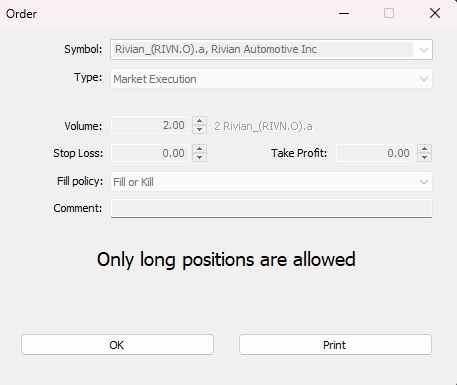
How can I determine if an instrument is on long only?
Under the instrument specifications on MT5/cTrader you will see ‘long only’, as shown on the image below.
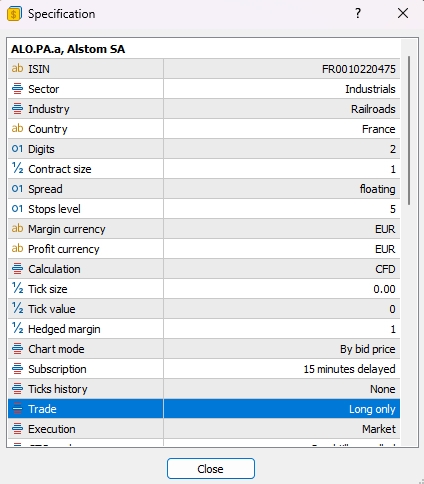
Yes, we'll return the balance to zero as soon as possible for our retail clients. Find out more
A Stop Loss or Take Profit price is simply a trigger level for a market order. Find out more
TradingView
Follow the steps in our guide to connect your TradingView and Pepperstone accounts.
You can follow the steps below or view our step by step video guide.
Pepperstone Webtrader
Pepperstone Trading App
We're here to help
Pepperstone's Customer Support is available 24 hours on weekdays and 18 hours on weekends.
Our advisors are only an email, call or message away from assisting you on your trading journey.
Local: +1786 628 1209 | International: +61 3 9020 0155 | support@pepperstone.com
Ready to trade?
It's quick and easy to get started. Apply in minutes with our simple application process.